IT Innovators: How to Determine How Much Software-Defined Storage You NeedIT Innovators: How to Determine How Much Software-Defined Storage You Need
The Software-Defined Storage Design Calculator is a useful tool to help users determine how much SDS they really need.
July 24, 2015
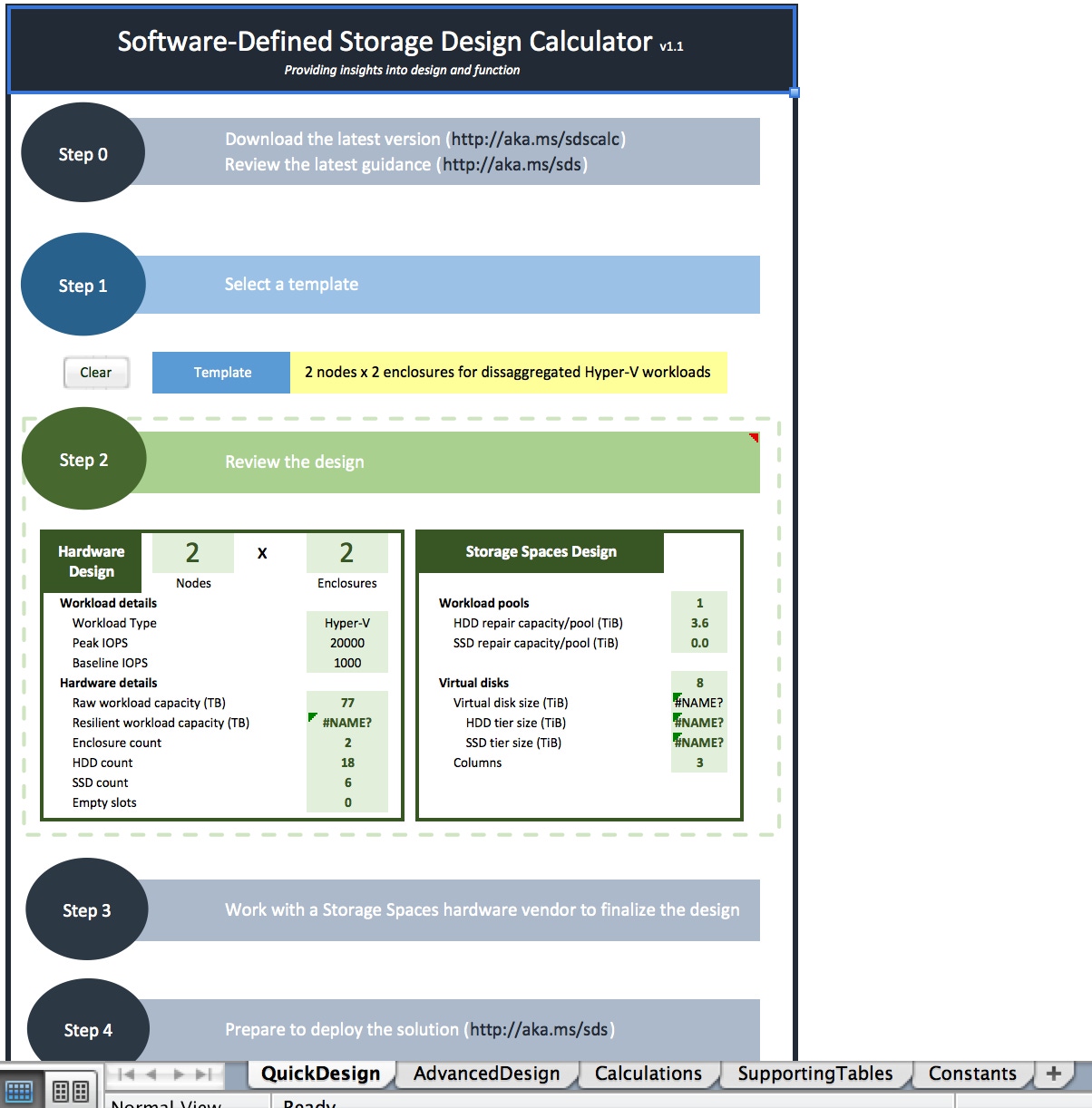
As IT departments more frequently experience major increases in their demand for storage, they are left wondering which storage solution is best to deploy and how much storage they really need. In the past, a traditional Storage Area Network (SAN) has long been a reliable option, but many IT departments are finding that it lags behind when weighing today’s storage and budget demands. A SAN often involves expensive and complicated technologies and requires a large number of IT hours. Furthermore, if companies don’t outsource their equipment from the same vendor, the arrangement invites a mix of different management and configuration approaches that can create confusion.
In comparison, Software-Defined Storage (SDS) has become an increasingly popular destination for companies’ storage needs. In short, SDS is a technology revolutionizing the way storage is managed by decoupling the programming that controls the tasks related to storage from the physical hardware. While SDS can be employed on its own, it’s often regarded as a major component in the software-defined datacenter. It helps to streamline the managing process and cut back on valuable IT systems administrator hours.
However, as we have explained before, SDS still isn’t crystal clear in terms of simplicity. Since the technology continues to evolve, it can be increasingly confusing for users to stay well informed about the recent advancements and know exactly how to navigate this solution.
Recently, we had the pleasure of connecting with Joshua Adams, senior PM manager at Microsoft, and Jason Gerend, senior content developer at Microsoft, to learn more about an interactive new tool they published, called the Software-Defined Storage Design Calculator, which cuts through the confusion and helps users determine how much SDS they really need.
Thanks to this handy calculator, designing a storage solution with Windows Server, Storage Spaces and SOFS (Scale-Out File Server) can now be regarded as a surprisingly simple process.
You can begin by downloading the intuitive SDS Design Calculator here, and we’ll then walk you through the steps below.
1. Determine Storage Requirements
In the SDS calculator spreadsheet, you can start by determining what your workloads are by selecting a solution template (small, medium or large-scale Hyper-V workloads). Then, determine how many IOPs it can support and the backend will compute how many SSDs you need. Generally, you’ll need one SSD for every 3 to 4 HDDs. You can also use the spreadsheet to select the minimum amount of performance you’ll need, and then tweak the design to even better meet your expectations.
Once you determine the size of your workloads, you’ll have a better idea about your resiliency type—which, according to Adams, is extremely important. “If you lose your data, it doesn’t matter how well your performance is or how much data you have,” he explains.
2. Review Computed Design and Configuration
Once the SDS calculator spreadsheet highlights its recommendations for hardware and software, you can simply review them and evaluate whether the capacity meets your needs.
If you’d like a more in-depth look at how these figures were calculated, you can click over on the calculations tab in the spreadsheet to review the specific equations.
3. Work With Your Preferred Hardware Vendor to Finalize the Solution Design
Since this SDS calculator spreadsheet serves as a shopping list of sorts for your OEM, you should bring your specs with you when meeting with your hardware vendor. This will serves as a foundation for your OEM to fully understand your needs and find the ideal fit—all while saving time and minimizing any potential miscommunication throughout the process.
4. Prepare to Deploy the Solution
When deploying Storage Spaces on a Windows Server 2012-based server, you’ll find that the first layer of abstraction includes storage pools, and then there are virtual disks. To create a storage space, you must create one or more storage pools, which are collections of physical disks. This enables storage aggregation, elastic capacity expansion and delegated administration.
Then, you can create one or more virtual disks from a storage pool. These virtual disks, also known as storage spaces, have been tailored by configuring the resiliency type (simple, mirror or parity), the provisioning type (thin or fixed) and the size.
In conclusion, the SDS calculator spreadsheet serves as a guideline of best practices for deploying Storage Spaces. “With this tool, customers can be empowered to know what parameters they’re looking for and can be more confident when working with OEMs to reach the ideal solution,” Adams says.
You can also take a look at the Software-Defined Storage Design Considerations Guide for a more thorough and sophisticated look at the process behind determining your SDS needs.
About the Author
You May Also Like






.jpg?width=700&auto=webp&quality=80&disable=upscale)
