Preview a print job
Dan Holme
October 30, 2007
1 Min Read
It is a good idea to look at a print job to make sure everything appears correctly prior to sending the job to the printer.
To preview a print job, do one of the following:
Click the Preview button in the Print dialog box.
Click the Print Preview button in the Standard toolbar.
The Print Preview then appears.
The Print Preview toolbar allows you to:
Navigate between pages of the print job.
Zoom in and out of the view.
Switch between portrait and landscape printing.
Set printing options.
Select what to print (slides, handouts, notes, outline).
Choose the Print command.
About the Author
Sign up for the ITPro Today newsletter
Stay on top of the IT universe with commentary, news analysis, how-to's, and tips delivered to your inbox daily.
You May Also Like


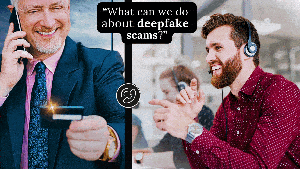



.jpg?width=700&auto=webp&quality=80&disable=upscale)
