JSI Tip 10617. How can you add the printer data of a print server you are retiring to an existing print server?
Jerold Schulman
June 27, 2006
1 Min Read
Download Microsoft (R) Windows (TM) Printer Migrator 3.1, placing PRINTMIG.EXE into a folder that is in your path.
When you type PRINTMIG /?, you see:
Copyright (C) 1997-2002 Microsoft Corp. All rights reservedusage: PRINTMIG [options] [server] [-?] Display this message [-b] Backup - followed by CAB file name [-r] Restore - followed by CAB file name [-l] Attempt to convert LPR Ports to SPM [-i] Suppress warning popups. Info still written to log file. If server is not specified then the local machine is implied. Example command line to restore an existing config to a server: printmig -r d:printps1.cab \prt-srvr1 Example command line to backup a server to the specified file: printmig -b "\filesrvstoreprint server 2.cab" \prt-srvr2The default behavior of Restore (-r) in Print Migrator 3.1 is to add the printer data to the existing data of the target sever.
To retire a PrtSvr1, adding its' printer data to an existing print server PrtSvr2:
1. Open a CMD.EXE prompt on your workstation.
2. Backup PrtSvr1 using:
PRINTMIG -b PrtSvr1.cab \PrtSvr1
3. Retire PrtSvr1.
4. Restore PrtSvr1.cab to PrtSvr2 using:
PRINTMIG -r PrtSvr1.cab \PrtSvr2
NOTE: If you goal was to configure PrtSvr2 to only have the printers for PrtSvr1, then run Cleanspl.exe before you run PRINTMIG -r PrtSvr1.cab \PrtSvr2
About the Author
Sign up for the ITPro Today newsletter
Stay on top of the IT universe with commentary, news analysis, how-to's, and tips delivered to your inbox daily.
You May Also Like


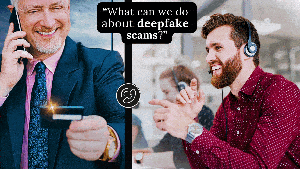



.jpg?width=700&auto=webp&quality=80&disable=upscale)
