The Essential Guide to SQL Server 2014: Hybrid Cloud FeaturesThe Essential Guide to SQL Server 2014: Hybrid Cloud Features
Learn about the hybrid cloud features in SQL Server 2014
January 12, 2016
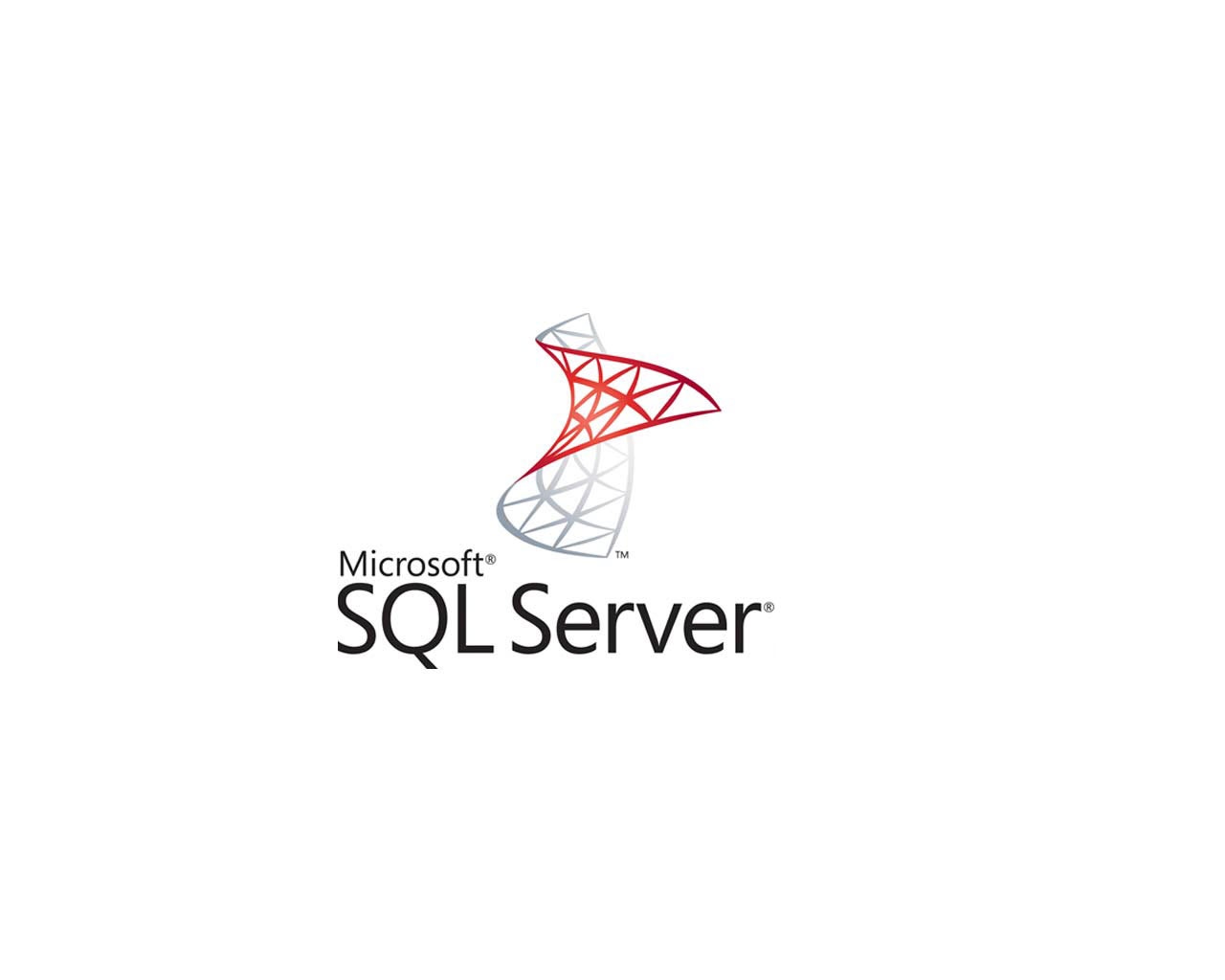
In this Essential Guide to SQL Server 2014 series I’ve been covering the most important new features and enhancements that Microsoft added to SQL Server 2014. In the last column I covered the SQL Server 2014’s enhancements to the Clustered ColumnStore Index. In this column I’m going to cover the new features in SQL Server 2014 that enable it to take advantage of the hybrid cloud. It’s become clear that the cloud has become an increasingly important option to IT organizations everywhere. While most businesses are continuing to run SQL Server as part of their on-premise infrastructure Microsoft has added several hybrid cloud options to SQL Server 2014 that can be of real value to SQL Server customers – even those who continue to run on-premise. These hybrid cloud options don’t require you to move your SQL Server databases to the cloud. Instead, they allow you to extend to on-premise SQL Server instances to the cloud where it makes sense.
Multiple Backup to Azure Options
The first important hybrid cloud enhancement is SQL Server 2014’s backup. SQL Server 2014 is now able to use Microsoft Azure as a backup target. Backup to Azure is referred to as Backup to URL and it is supported by both T-SQL and SSMS. Like you might guess you need an Azure subscription and Storage Account to use it. The Backup to URL option is designed to be a possible replacement for offsite tape storage. The maximum backup size is 1 TB.
SQL Server Managed Backup to Windows Azure is another new feature in SQL Server 2014 that enables you to backup to Azure. SQL Server Managed Backup to Windows Azure is not the same as Server 2014’s Backup to URL option. Managed Backups are designed for smaller organizations that don’t have a lot of SQL Server expertise. SQL Server Managed Backup to Windows Azure automates the SQL Server backup process and uses Windows Azure Blob storage as the backup target. Like Backup to URL, you need an Azure subscription and Storage Account to use this feature. The backup strategy used by SQL Server Managed Backup to Windows Azure is based on the retention period and the transaction activity of the database. SQL Server Managed Backup performs a backup when there is no log backup history, when the transaction log space used is 5 MB or larger or when two hours have passed since the last log backup. You can learn more about SQL Server 2014’s backup capabilities at The Essential Guide the SQL Server 2014: Backup Enhancements.
AlwaysOn Replicas in Azure
AlwaysOn Availability Groups were first introduced with SQL Server 2012. SQL Server 2014 extends the protection provided by AlwaysOn Availability Groups to the cloud by providing the ability to have asynchronous secondary replicas in Microsoft Azure. These secondary replicas run in Azure IaaS virtual machines. SQL Server Management Studio (SSMS) in SQL Server 2014 provides a wizard that guides you through the process of configuring Azure Replicas. To use this option you need an Azure subscription, Storage Account, an Azure VM and a VPN that links your on-premise network to an Azure virtual network. You can see the option of adding a SQL Server AlwaysOn Replica in Azure in Figure 2.
Figure 1 - Adding a SQL Server AlwaysOn Availability Group Replica in Azure
You can learn more about the enhancements to AlwaysOn Availability Groups in SQL Server 2014 at: The Essential Guide to SQL Server 2014 Series: AlwaysOn Availability Group Enhancements.
SQL Server Data Files in Windows Azure
Another hybrid cloud option that’s provided in SQL Server 2014 is the ability to leverage Azure storage from your on-premise SQL Server instance using the SQL Server Data Files in Windows Azure feature. The SQL Server Data Files in Windows Azure capability enables you to store SQL Server database files in Azure as Windows Azure Blobs. This feature can be used by both on-premises SQL Server instances as well IaaS SQL Server virtual machines running in Azure. You can use this feature to move databases between SQL Server instances as well as storing historical data on low cost Azure storage. You can learn more at SQL Server Data Files in Windows Azure.
This wraps up the Essential Guide to SQL Server 2014 series. In the next column I’ll kick off coverage of the upcoming SQL Server 2016 release with the Essential Guide to SQL Server 2016 series.
About the Author
You May Also Like






.jpg?width=700&auto=webp&quality=80&disable=upscale)
