Windows Phone 8.1 Tip: Master IE 11 NavigationWindows Phone 8.1 Tip: Master IE 11 Navigation
A better web, and easier to navigate
April 21, 2014
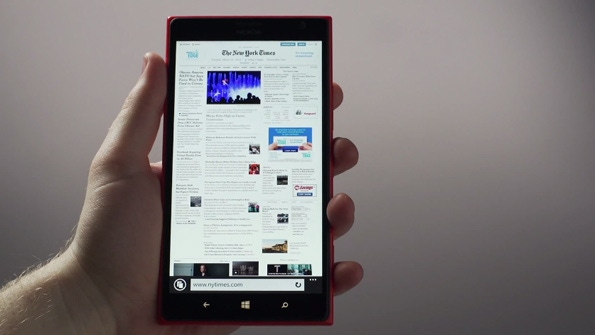
As a major new part of the Windows Phone 8.1 upgrade, Internet Explorer 11 isn't just numbered to appear similar to its tablet-based sibling in Windows 8.1. No, this is the real IE 11, with the same InPrivate browsing, Reading View, settings sync, and improved standards support you've come to expect on your other devices. But the similarities don't stop there: You can now navigate the web using many of the same techniques you use on a tablet.
Here are some of the IE 11 navigational features that Windows Phone 8.1 users can now take advantage of.
Swipe-based Back and Forward. Thanks to the constrained onscreen real estate of typical smart phone screen, previous IE versions on Windows Phone relied on the handset's hardware Back button for Back functionality. But IE 11 in Windows Phone 8.1 works as does IE 11 on a tablet, and you can now swipe to the right across the screen to go Back and left to go Forward.
Smarter address bar. The IE 11 address bar now includes an integrated Refresh/Stop button that doesn't take up additional space and, when appropriate, a Reading View button so you can access that feature. It also features URL prediction, so you don't have to type so much to get to the site you're looking for.
Web-friendly keyboard. Speaking of smart, the keyboard used by IE 11 is optimized for web use, with a handy ".com" key you can press and hold on to access other common web site suffixes.
More accessible (and more) tabs. With Refresh/Stop moved into the address bar, Microsoft has moved a prominent Tabs button to the app bar, next to the address bar. This button obviously lets you quickly access the Tabs screen, so you can move between different open tabs. And unlike with previous IE versions, you can now have an unlimited number of tabs open at any time. (And thanks to settings sync, you can also access open tabs on your other PCs, tablets and phones.)
About the Author
You May Also Like






.jpg?width=700&auto=webp&quality=80&disable=upscale)
