Surface Pro 3: Audio and Video
Some interesting changes and improvements
May 29, 2014
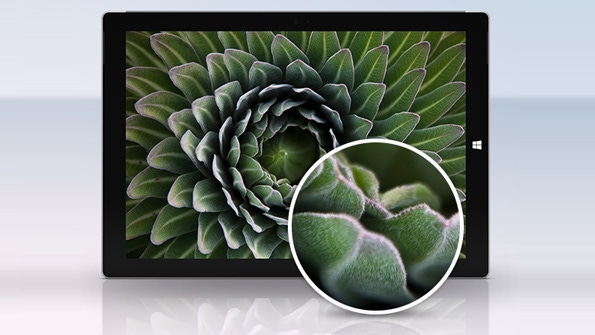
While Surface Pro 3 is primarily a productivity device, it also seeks to satisfy the user's consumption needs with a superior screen and tablet experience that is optimized for reading and content consumption. And it is in this less essential, entertainment-focused side of the fence where the device offers up some subtle but nice improvements: From an A/V perspective, Surface Pro 3 is a small step up from its predecessors.
Here's a look—not always a quick look, sorry—at some of the A/V capabilities of Surface Pro 3.
Screen
I've already discussed the screen, which is amazing, and there's a reason that was the very first article I wrote in this series. But from an entertainment perspective, the 3:2 Surface Pro 3 screen is also, in fact, superior to the 16:9 screen that graces all previous Surface and Surface Pro devices. And the visible area for videos (movies and TV shows) that are formatted for a 16:10 or 16:9 aspect ratio, is likewise bigger. About an inch bigger horizontally.
But it's not just about video playback, of course. While I find the Surface Pro 3's ability to use three apps side-by-side in Snap mode to be borderline pointless for real-world use, the ability to use two snapped apps more efficiently, thanks to the screen's 3:2 aspect ratio, is not. When you have an entertainment app (like Xbox Music) snapped to the side, you can use the desktop or a productivity app in the larger area and it looks and feels far more normal than is the case on a 16:9 screen.
The Surface Pro 3 screen's aspect ratio makes Snap more useable
Speakers
And then there are the speakers, which is yet another of the many areas in which Surface Pro 3 is a pleasant surprise and a big improvement over its predecessors. Surface Pro 3 sports two front-facing speakers, which Microsoft reports are 45 percent louder and feature Dolby sound "for an even better audio experience." But I only looked that up because I noticed it, immediately: Firing up Xbox Music to listen to some music while I installed apps and synced OneDrive content last week, I was impressed by the quality of the sound coming out of this device. It's a small thing, sure. But quite noticeable.
Unlike the speakers themselves. If you weren't looking for them, you'd probably never even see that they are there. Subtly there.
Look closely: That's a speaker
Surface Pro 3 also features dual 5 megapixels cameras, one on the back and one on the front, with stereo microphones on each. They are both capable of recording 1080p video or capturing still images, and of course the front-facing unit is designed for Skype and other video chatting solutions. This represents a big improvement over Surface Pro 2, which featured two 720p HD cameras and a single microphone.
Rear camera and microphones
I'm not usually all that interested in cameras on a tablet—you pretty much get what you get, so whatever—but there is one aspect of these cameras that Microsoft is not discussing anywhere. And that's that with the first two generations of Surface devices, the devices' cameras were always optimized for whichever kickstand-based viewing angles were then available. (One with gen 1 and two with gen 2.) With Surface Pro 3, there are no clickable kickstand-based viewing angles anymore, as this device now sports a frictionless continuous kickstand that gently glides between 0 degrees and 150 degrees. So it's pretty clear that the cameras can't work as they did before.
To see how things have changed, I set up the Surface Pro 3 and a Surface Pro 2 (which supports two fixed viewing angles) in the same place and took still shots from both cameras. I tried to approximate the Surface Pro 2's two fixed angles on Surface Pro 3, and also noted how things changes when I really ratcheted the Pro 3 back.
And ... it's changed. The rear camera on Surface Pro 3 doesn't attempt to compensate for the angle of the device, meaning that at the two Surface Pro 2-era viewing angles, the comparable picture, as viewed from Surface Pro 3, is pointing downward, and not straight ahead. What does that mean to you? That as is reasonable to expect, you will need to adjust the viewing angle of this device so that the scene you're viewing is correct.
Oddly enough, the views from the front camera were quite a bit closer between Surface Pro 2 and Pro 3, again using both of the stock Surface Pro 2 viewing angles. Obviously, these cameras all have a fixed angle, so I suspect the front cameras are simply affixed in a similar manner to the front cameras on Surface Pro 2.
And that was a lot of time spent on nothing all that important. Sorry. :)
So let's move on to video-out.
Video-out
As I noted in Surface Pro 3: Hardware Expansion, Microsoft's new tablet sports the same video-out capabilities as Surface Pro 2, thanks to a single Mini DisplayPort port that accepts a VGA or HDMI adapter, both of which I have. I'm not able to test this, but this mid-level Surface Pro 3 loaner is capable of driving a single external 4K display or two external screens at 2560 x 1440, as noted in a Panos Panay Talks Surface Pro 3. I'm not sure how it would drive two. But I've tested it with a single 1080p screen, which is of course the A/V standard these days.
Surface Pro 3 with two screens: Internal (left) and a 27-inch HDTV (right)
It works exactly as expected. However, if you choose to duplicate the displays, you'll get black bars on the top and bottom of the internal display, which is of course not optimal. (That's because the internal screen is of higher resolution than the Full HD external display.)
Surface Pro 3 also supports Miracast, which is a wireless way to broadcast to an external display that works something like Apple's AirPlay. I'm not a huge fan of Miracast personally—see Windows 8.1 + Miracast—but it's worth noting Microsoft is allegedly prepping a Surface Miracast dongle of its own. Hopefully it will work better than the Miracast hardware I've used.
Ports
Rounding out the device's A/V capabilities, it's worth at least mentioning some of the relevant ports as well. As you must know by now, Surface Pro 3, like its predecessors, comes with a full-sized USB 3.0 port, a microSD card reader (hidden under the kickstand) and a dedicated headset jack. All of these work exactly as expected.
That said, I would like to highlight one issue. In moving around the various ports on Surface Pro 3, compared to their positions on Surface Pro/Pro 2, Microsoft has perhaps erred in a few choices. The worst is the USB port, which is now high up on the device (about 5-6 inches above the table), compared to where it was on Surface Pro/Pro 2, about 2.5 inches above the table.
So what, you ask? Well, Surface Pro 3 only comes with a single USB port, and this position makes it hard to use your typical USB port extender, which you'll need if you want to use multiple USB devices. On Mary Jo Foley's advice, I recently purchased a Diamond Multimedia USB303HE 3-Port SuperSpeed USB 3.0 Hub and Mini Docking Station, which I think is excellent. And it works well with previous Surface devices as well as all of the Ultrabooks I've used (where, granted, such a thing is less necessary).
But because of the height of the USB port with Surface Pro 3, this and other similar accessories don't always work so well: The weight of the device pulls on the cable, which can pull the plug out of the USB port. You can position it such that it won't do that, but then the Ethernet port is underneath. It's not ideal. And even so, I've noticed that just the weight of a regular USB cable is enough to slightly skew the USB plug connection. It doesn't disconnect, but it's not seated squarely, and I wonder if this port will loosen over time as a result.
I'll keep my eye on that, but what you need to know is to shop accordingly: Long USB cables are likely best.
About the Author
You May Also Like






.jpg?width=700&auto=webp&quality=80&disable=upscale)
