How to Type the Philippine Peso Symbol (₱)
Typing the Philippine peso symbol (₱) is easier than you might think. Whether you’re using Microsoft Word, a Mac, or a mobile device, we’ve got you covered.

There are easy ways to type the Philippine peso sign or symbol (₱) in a Microsoft Word document, on a Mac, and on iOS or Android devices.
How to Insert the Philippine Peso Sign in Microsoft Word
If you are using Microsoft Word on a PC, go to the place in your document where you would like to insert the Philippine peso symbol. Next, hold the ALT key and type 8369 on your numeric keypad.
Another shortcut for the Philippine peso symbol is to type 20B1, then hold down the ALT key and press X.
If you plan on using the Philippine peso symbol frequently in a Microsoft Word document, you can adjust your AutoCorrect options to automatically replace a word (such as “Philippine Peso”) with ₱.
How to Insert the Philippine Peso Sign on a Mac
You can find the Philippine peso symbol in your Mac’s Emoji & Symbols library. Hold down the Ctrl, Command, and Spacebar keys to reveal the Character Viewer. On the left-hand sidebar, select Currency Symbols.

CharacterViewer_peso
Double-click the Philippine peso symbol or drag the ₱ into your document.
How to Insert the Philippine Peso Sign on a Mobile Device
The easiest way to insert the Philippine peso symbol on your mobile device is by using copy and paste. Highlight the ₱ in this article and tap Copy. Next, click the part of your text where you would like to paste, then tap Paste.
You can also type the Philippine peso symbol on an iPhone by adding Filipino to your list of available keyboards. In Settings, click General, followed by Keyboards. The option at the bottom of your screen to Add New Keyboard will include Filipino. Once selected, go to the app where you would like to type the peso sign. Hold the Globe key at the bottom of your keyboard to show the Filipino keyboard. When you now hold down the U.S. dollar sign ($), ₱ will appear.
To type the Philippine peso sign on an Android device, first switch to a Filipino keyboard. Find Languages in the Systems part of your Settings. Tap Virtual keyboard, followed by Gboard. Under Languages, you can select the option for Filipino.
Additional Resources
Instructions for How to Type the Euro Symbol
Instructions for How to Type the Cent Symbol
Instructions for How to Type the Indian Rupee Symbol
Instructions for How to Type the British Pound Sign
Instructions for How to Type the Trademark Symbol
Instructions for How to Type the Copyright Symbol
Instructions for How to Type the Infinity Symbol
Instructions for How to Type the Paragraph Symbol
Instructions for How to Type the Arrow Symbol
Instructions for How to Type the Division Symbol
Instructions for How to Type the Degree Symbol
About the Author
You May Also Like

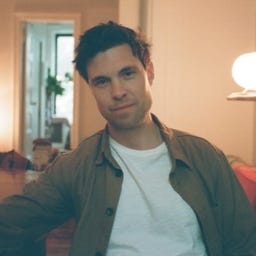






.jpg?width=700&auto=webp&quality=80&disable=upscale)
