How To Type the Division Symbol (÷)How To Type the Division Symbol (÷)
If you need to add a division sign to your text, here are several easy methods in Microsoft Word, on a Mac, or on iOS and Android devices.

It’s not advanced algebra to type the division symbol or sign (÷) in a Microsoft Word document, on a Mac, or on iOS and Android devices.
Learn each basic solution below.
How To Insert a Division Symbol in Microsoft Word
When using Microsoft Word on a PC, the fastest way to insert the division symbol is to use keyboard shortcuts.
One shortcut is to hold down the Alt key and type 0247.
Another shortcut is to press the Nums Lock key, then hold down the Alt key and type 246.
Microsoft Word’s Advanced Symbols library is another place to find the division symbol. You can access the Advanced Symbols library under the Insert tab. Once you’re in the library, double-click the division symbol to include it in your document.

Advanced_Symbols_division symbol
Lastly, if you plan to frequently use the division symbol in a Microsoft Word document, you can adjust your AutoCorrect options to automatically replace a word (such as “division”) with the symbol.
How To Insert the Division Symbol on a Mac
The division symbol can be found in your Mac’s Character Viewer.
First, find Emoji & Symbols under the Edit menu. Expand the window by clicking on the top right browser icon. From the left sidebar, select the category “Math Symbols.” Double-click the division symbol or highlight and drag the ÷ into your text.
How To Insert the Division Symbol on a Mobile Device
While there is no division symbol on the English iPhone keyboard, creating a shortcut is a simple fix.
First, search for the division symbol on any browser, then highlight and copy the ÷ in the results. Under Settings, choose General, followed by Keyboard. Next, tap “Text Replacement.” The plus sign at the top right lets you add a phrase that will appear each time you type the shortcut. In the text bar next to Phrase, paste the division symbol. For Shortcut, type a word you would like to automatically be replaced by the icon (such as “division”).
Another option is to search for the division symbol on your iPhone keyboard’s Emoji library. Tap on the smiling face icon to access the library, then type “division” into the search bar.
The division sign can be found in the emoji library on Android devices. Once you’ve opened the emoji keyboard, type “division” into the search bar.
About the Author
You May Also Like

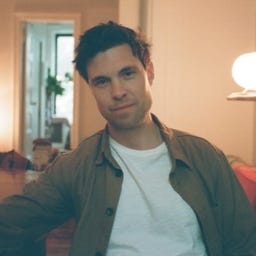






.jpg?width=700&auto=webp&quality=80&disable=upscale)
