How To: Manage Websites Allowed to Use Microsoft Edge in Full ScreenHow To: Manage Websites Allowed to Use Microsoft Edge in Full Screen
To manage the websites allowed to display full screen in Microsoft Edge, you have to modify the Windows registry.
August 7, 2015
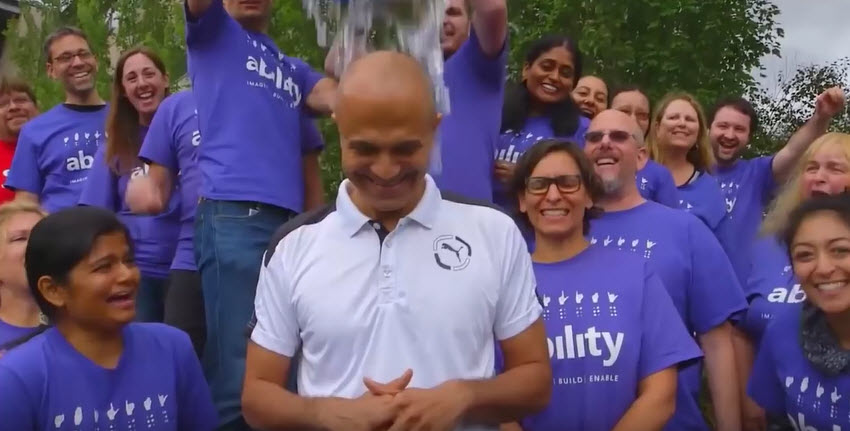
Microsoft Edge is a good web browser. The speed is there. Legacy web site compatibility is about 80% of what it should be right now. But, much like Windows 10, Edge was a work in progress. Microsoft has promised features that admittedly won't show up until the next major Windows 10 update, rumored to release in September.
Edge has some important, user-accessible, browser management pieces missing, which I'm hoping will show up in the next update. One of the things that bothered me for days was having the ability to allow pop-ups on specific web sites. Blocking pop-ups is a great feature, but in Edge, it's essentially all or nothing unless you're quick enough to click the "allow pop-ups for this web site" message that displays at the bottom of the browser. Unfortunately, I was never quick enough. Thankfully, Richard located the Windows registry key where Edge stores this information and wrote up the procedure in How to manage sites allowed to serve pop-ups in Microsoft Edge.
That specific registry key has a wealth of other information for Microsoft Edge. One of those is setting Edge to allow specific websites to run full screen. This is a great setting specifically for websites that offer video streaming like YouTube, Hulu, Netflix, Crackle, and Amazon.
To add a site, do this…
Open the Windows Registry Editor.
Navigate to the following registry key path: HKEY_CURRENT_USERSOFTWAREClassesLocal SettingsSoftwareMicrosoftWindowsCurrentVersionAppContainerStoragemicrosoft.microsoftedge_8wekyb3d8bbweMicrosoftEdgeFullScreenAllowDomains
Right-click on AllowDomains and choose to add a new DWORD (32-bit) value.
Enter the domain name (in this example 'youtube.com')
Double-click to open the new entry, and Value Data to '1' and tap or click OK. Finally, exit the registry editor.
Obviously, if you're unfamiliar with the Windows registry or uncomfortable making changes like these – don't do it. I'm sure Edge will include a more user-friendly interface for these types of browser adjustments eventually.
Read more about:
MicrosoftAbout the Author
You May Also Like






.jpg?width=700&auto=webp&quality=80&disable=upscale)
