What You Got in the Latest Surface Pro 3 FirmwareWhat You Got in the Latest Surface Pro 3 Firmware
The Surface Pro 3 was updated with a true firmware flash this week. Here's what was in it.
October 1, 2015
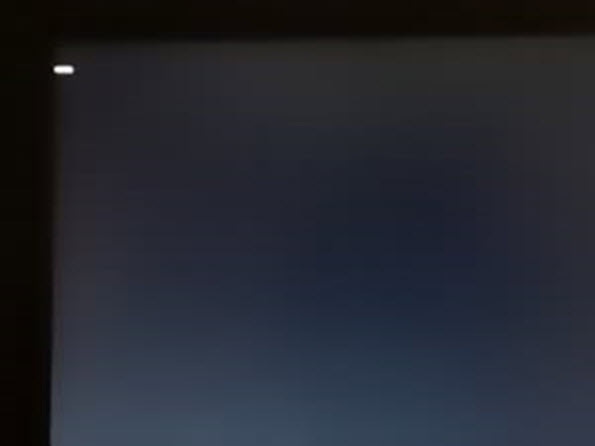
These days, you have to take what Microsoft gives you on good faith. Closing your eyes and wildly clicking to accept updates is becoming common-place. No one really likes it, but that’s the way it is, nonetheless. Microsoft will sometimes let you know what’s in an update, but only after the fact. Such was the case this week when Microsoft delivered its second firmware update for the Surface Pro 3 in September on the 29th.
The first firmware update this month came on September 15th, and offered to only fix a USB card reader driver. The installation was quick and easy and after a single reboot and it was done. The one that delivered this past Tuesday was much, much more.
The second update this month is a true firmware update in that the process is much more in depth, flashing the system with a new aggregator version. Here’s what’s included, according to the Surface Pro 3 history page:
Surface Pro System Aggregator Firmware update (v3.9.650.0) improves booting time experience and enhances the system reliability while docked.
Wireless Network Controller and Bluetooth driver update (v15.68.9030.41) improves the wireless network connectivity and stability.
Surface Integration driver update (v2.0.1209.0) ensures when using a custom power plan that the selected plan will not revert to the default balanced power plan when installing a Windows Update.
Microsoft Docking Station Audio Device driver update (v1.31.35.10) improves audio experience when no external speakers are connected to a Surface Pro 3 Docking Station so that Surface Pro 3 internal speakers are used.
Management Engine Interface driver update (v11.0.0.1157) improves the system stability.
For this update, Microsoft also provides an important note:
After installing the update your Surface will restart. After restart you must restart (not shut down) your Surface again to complete installation of the update.
The firmware update process provides this step automatically, so I’m not sure why Microsoft chose to highlight it this way.
About the Author
You May Also Like






.jpg?width=700&auto=webp&quality=80&disable=upscale)
