Using the New Settings for OneDrive Desktop Delivered in Patch Tuesday UpdatesUsing the New Settings for OneDrive Desktop Delivered in Patch Tuesday Updates
It's good to see Microsoft pushing ahead and bringing new features if for no other reason than to supply hope that OneDrive Desktop will eventually be fixed for good.
June 11, 2014
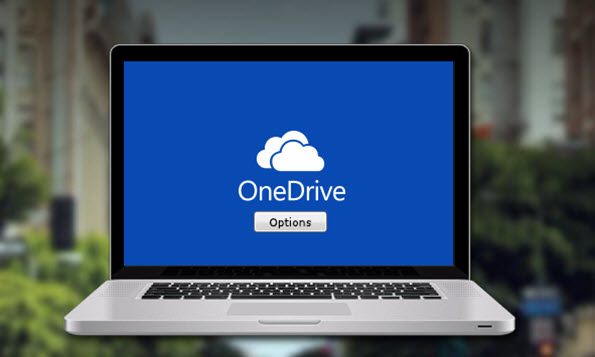
Delivered as an Optional update this month, KB2962409 brings some welcome additions to the OneDrive Desktop Windows 8.1 application. If you simply download and install what Microsoft supplies from Windows Update this month, you'll miss getting KB2962409. To get the Optional update you'll want to goto Settings – Change PC Settings – Update and Recovery – Windows Update, and choose the update from the Optional list.
The associated KB article for the update also shows many other improvements and fixes (over 25), including a fix for a delay when opening File Explorer – which I've experienced myself. But it’s the OneDrive Desktop features you'll actually be able to notice.
The OneDrive Desktop application has a shady history. Each month it was guesswork whether or not a released update would break the sync functionality of OneDrive, and more times than not, it did. At one point for me, an update reset the local file and folder permissions causing OneDrive to stop working. Only after digging in deep to troubleshoot was I able to find the problem and develop steps (detailed HERE) to set the proper permission requirements.
It's good to see Microsoft pushing ahead and bringing new features if for no other reason than to supply hope that OneDrive Desktop will eventually be fixed for good. The company has a lot resting on OneDrive, so you would hope fixing it would be paramount.
This month's Optional update brings new functions to OneDrive Desktop, and brings the settings options closer in line with its modern app sibling. Here's what to expect:
Left-click on the OneDrive Desktop System Tray icon provides a syncing status report, as well as quick links to initiate a Sync, pause the current sync, and to open the OneDrive folder structure in File Explorer.
If you right-click on the OneDrive Desktop System Tray icon, in addition to duplicating the left-click options, there's now a Settings option.
The Settings option takes you to a couple new dialog pages: Settings and More Info.
The Settings tab provides options for configuring how you want OneDrive Desktop to work. You can make all files from OneDrive available offline (in the event the Cloud is down), or choose to force all files to shift solely to the Cloud. The Settings tab also provides a valuable space monitor, allowing you to determine how much total OneDrive storage you have left, and how much you are currently using.
The More Info tab shows OneDrive Desktop file versions, which will be good for troubleshooting future problems, which are likely given the app's history.
Again, the Settings pages bring OneDrive Desktop much closer in line with what the Windows 8.1 modern app offers:
P.S. This Optional update is ONLY for Windows 8.1 - not the original Windows 8 release.
About the Author
You May Also Like






.jpg?width=700&auto=webp&quality=80&disable=upscale)
