Obtaining Recovery Media for Your Microsoft Surface TabletObtaining Recovery Media for Your Microsoft Surface Tablet
If your Microsoft Surface goes belly-up and you can't get to the built-in recovery tools, there's a full recovery image you can use to possibly fix the tablet without calling support.
October 20, 2014
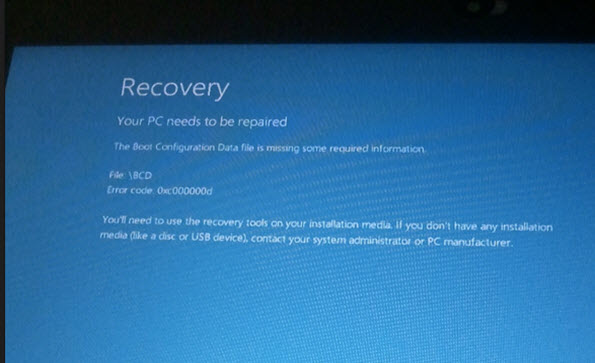
While the Microsoft Surface is a solid product, things happen. Understandably, any piece of technology hardware comes with the stigma that it will break at some point. And, you'll generally find that hardware breaks at exactly the worst time possible.
Microsoft's Surface tablet series has some great recovery technology built into it, thanks to both the firmware and the recovery features in Windows 8.1. But, again, things happen. If you can't get to those recovery tools, what do you do?
Fortunately, Microsoft has this well in hand. If for some reason you cannot get to the built-in recovery tools (you should always try this first), Microsoft provides a recovery image for each Surface version.
Obtaining and using the provided recovery media is a 4-step process. You first login using your Microsoft ID and select your registered Surface tablet. You then download the recovery image from Microsoft's download site. Once the download is complete, you create a recovery drive using a USB stick. And, finally, you use the USB stick to recover or refresh the Surface device.
The process walks you through each step, providing instructions and links.
Start the process here: Microsoft Surface Recovery Media
If you're a Surface owner, it's probably not a bad idea to go ahead and grab the recovery media to keep on hand – just in case.
If you're unsure how to refresh or reset your Surface tablet using the supplied tools, check out these links:
Refresh or reset Surface RT or Surface 2
Restore, refresh, or reset Surface Pro
Read more about:
MicrosoftAbout the Author
You May Also Like






.jpg?width=700&auto=webp&quality=80&disable=upscale)
