How can I change the default start page?How can I change the default start page?
Learn how to change the default start page.
January 8, 2000
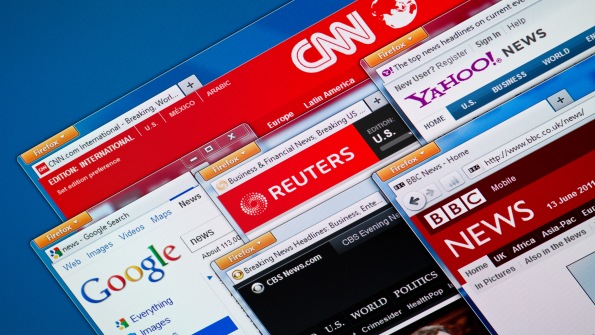
A. When you first start Internet Explorer it loads a page, by default this is a Microsoft page (http://home.microsoft.com) however this can be changed:
Start Internet Explorer
Select Internet Options from the View menu
Select the general tab
In the first section "Home page" enter the page you wish to be displayed when you start Internet Explorer and click Apply, then OK. If you just want a blank page click the "Use Blank" button, again click Apply then OK.
Close Internet Explorer
The above just updates registry entry "HKEY_CURRENT_USERSoftwareMicrosoftInternet ExplorerMainStart Page". You could create a registry script that updates a machines registry to set your page up as the clients Homepage. The REG script would have the following:
REGEDIT4[HKEY_CURRENT_USERSoftwareMicrosoftInternet ExplorerMain]"Start Page"="http://www.ntfaq.com/"[HKEY_LOCAL_MACHINESoftwareMicrosoftInternet ExplorerMain]"Default_Page_URL"="http://www.ntfaq.com/"You would then setup a link on your page to the script and people would select "Open from current location". The official Microsoft image for this is
(if you want it right click on it and select "Save Picture As").
I have set the above up so it sets http://www.ntfaq.com as your start page but I would advise against it ;-) If you wanted no start page, e.g. blank, set the value to "about:blank".
If you use Netscape use the following to change your default homepage
Start Netscape
From the Edit menu select Preferences
Select the Navigator category
Enter the required start start page in the Home Page box and click OK
It does not store the start page location in the registry, rather in a javascript file prefs.js, which is located in the Program FilesNetscapeUsers directory. The line in the file is
user_pref("browser.startup.homepage", "http://www.ntfaq.com/");however you should not edit this file.
About the Author
You May Also Like
.png?width=100&auto=webp&quality=80&disable=upscale)
.png?width=400&auto=webp&quality=80&disable=upscale)






.jpg?width=700&auto=webp&quality=80&disable=upscale)
