Windows 8 Start Screen Application Rows
How to change the Windows 8 Start Screen display of applications.
February 23, 2013
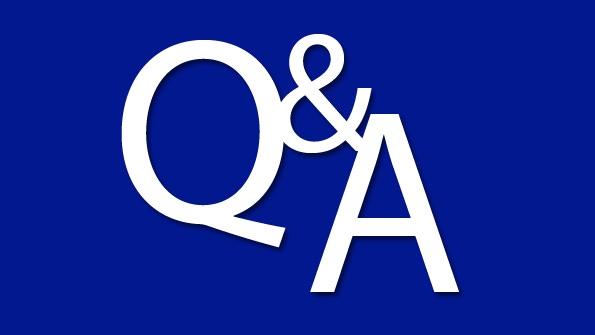
Q: How can I change the number of rows that are displayed on my Windows 8 Start Screen?
A: The Windows 8 Start Screen automatically calculates the number of rows of applications that can be displayed on the Start screen based on the resolution and scaling of the device. Depending on your resolution it might be possible to actually add an additional row of icons beyond the default number. Below is a table showing the typical screen resolutions, the default number of rows of applications and the maximum number of rows that is possible.
Resolution | Default | Maximum |
800 x 600 | 3 | 3 |
1024 x 768 | 4 | 4 |
1152 x 864 | 5 | 5 |
1280 x 720 | 4 | 4 |
1440 x 900 | 5 | 5 |
1600 x 900 | 5 | 5 |
1280 x 960 and beyond | 5 | 6 |
As you can see the ability to add a row is for resolutions with a height of 960 and greater. If this is the case, the additional row is enabled as follows:
Open the Start Screen.
Open the Charms (swipe from the right of the screen or press Win + C) and select the Settings Charm (or press Win + I).
Select Tiles.
Set the Show more tiles option to Yes.
About the Author
You May Also Like
.png?width=100&auto=webp&quality=80&disable=upscale)
.png?width=400&auto=webp&quality=80&disable=upscale)






.jpg?width=700&auto=webp&quality=80&disable=upscale)
