Windows 10 Build 14257 Released to Fast Ring Insiders for TestingWindows 10 Build 14257 Released to Fast Ring Insiders for Testing
Microsoft is nailing their promise of fast paced releases of Windows 10 for testing with the fourth build in as many weeks.
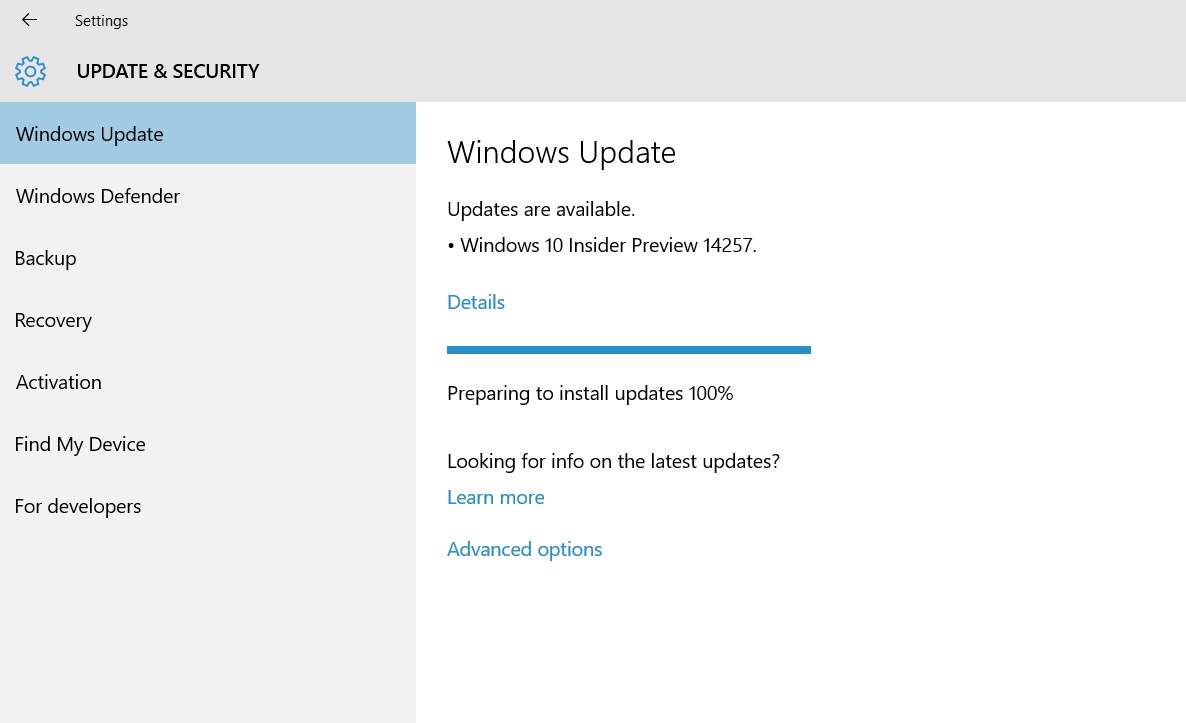
Microsoft may not be moving very fast on the Windows 10 Mobile Insider side of their testing program but those members who are participating on the desktop side of the OS test are quite happy tonight.
The reason?
Microsoft has released Windows 10 Build 14257 for desktops and tablets which means this is the fourth testing build in as many weeks.
While the fast pace is very welcomed after several weeks of promising to deliver the builds it does mean the evolution of the OS will be less obvious at this point.
On top of that, this latest builds continues the under the hood improvements to Windows 10 in the Redstone branch and does not introduce new features at this point.
According to Gabe Aul, a man who needs no introduction, these reminders are important to set the right expectations but he also added that there is a lot of coding going on in each successive build.
In the past week the following bugs have been fixed:
The issue of periodic app crashes or other memory related app errors due to a memory management change has been resolved. If you were having issues launching the Git client for Windows, you should now be able to launch it in this build.
The Connect button now shows up again in Action Center.
F12 Developer Tools will now load correctly Microsoft Edge.
We fixed an issue where suggested apps were being shown on the Start menu even though “Occasionally show suggestions in Start” was turned off under Settings > Personalization > Start.
We fixed an issue where if you try to change the Lock screen picture with “Get fun facts, tips, tricks and more on your lock screen” turned on it will revert back to the default.
We fixed an issue where the positions of desktop icons get jumbled up after switching DPI settings from 100% to 150% or 175%.
We also fixed an issue where pasting files into a new .zip file (compressed folder) in File Explorer by either right-clicking or Control-V would not work. You should be able to paste tiles into new .zip files just fine now.
On the known issue side, there are a couple of repeaters and two new items on the list:
If you choose “Reset This PC” under Settings > Update & Security > Recovery – your PC will be in an unusable state. There is no workaround if your PC gets into this state and you will need to reinstall Windows. This issue will be fixed in the next build. You can still rollback to the previous build if for some reason this build doesn’t work out for you. This bug also existed in Build 14251 so please avoid resetting your PC on these builds.
You might see a WSClient.dll error dialog after logging in. We’re working on a fix for this but as a workaround, you can run the following in Command Prompt with administrative rights: schtasks /delete /TN “MicrosoftWindowsWSWSRefreshBannedAppsListTask” /F. This issue will be fixed in the next build.
The front-facing camera is unusable on PCs with Intel RealSense resulting in being unable to use Windows Hello or any other apps that utilize the front-facing camera.
After logging in to your PC, you may hit a UI issue in which Airplane Mode will incorrectly show as “on” even though your PC’s Wi-Fi is powered on. This is due to a timing issue between how the UI communicates and waits for the underlying platform to respond. The UI for Airplane Mode essentially does not wait long enough for the device’s physical radios to power on before reporting the current state. You can toggle the Airplane Mode on and off to get Airplane Mode back to showing the correct state.
Enjoy your latest build.
But, wait...there's probably more so be sure to follow me on Twitter and Google+.
About the Author
You May Also Like
.jpg?width=100&auto=webp&quality=80&disable=upscale)
.jpg?width=400&auto=webp&quality=80&disable=upscale)






.jpg?width=700&auto=webp&quality=80&disable=upscale)
