Surface Pro 4: Solving Icon Gargantuitis Without a RestartSurface Pro 4: Solving Icon Gargantuitis Without a Restart
Surface Pro 4's video seems to have problems unless the device is cold-started. There's actually a quick fix.
June 14, 2016
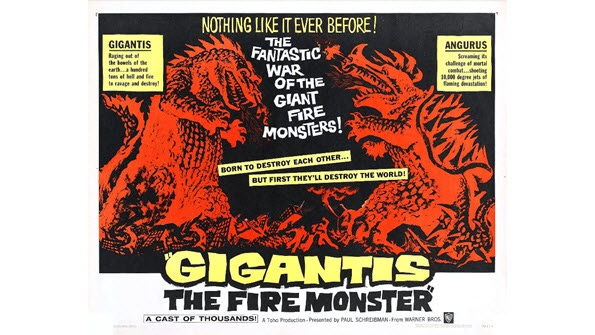
If you’ve used a Surface Pro 4 with an external monitor for any length of time (using the Surface dock or connecting directly through the miniDisplay port), you’ve experienced where the icons and some programs are just too huge to work with. To fix this, you’d usually need to just restart the Surface Pro 4, or make sure to connect the video cables before powering it on.
Here’s a tip you can use so that you don’t have to restart the Surface Pro 4 every time. Instead, just open Task Manager and restart the Windows Explorer process.
This essentially does the same thing as rebooting the Surface Pro 4. It refreshes the working environment.
About the Author
You May Also Like






.jpg?width=700&auto=webp&quality=80&disable=upscale)
