Q: I configured the security of my Windows Live account with a trusted computer that's no longer available, so how do I add other trusted computers now?
Windows Live trusted computer gone? Here's how to remove the machine from your security settings.
August 10, 2012
A: Windows Live accounts have several security options. One option is to add trusted workstations that have Windows Live Essentials on; however, after a computer is trusted, other trusted computers can be added only from that trusted computer.
If that trusted computer is no longer available (it was reinstalled, for example, or just removed), then no trusted machines can be added, which will restrict some features of Windows 8 that can synchronize between machines.
The solution is to remove the trusted machine from the security settings of your account. However, the deletion will take 30 days to take effect from the time the removal is requested:
Log on to https://account.live.com/ with your Windows Live account.
In the Account security section, click the Manage link for Security Info (see screen shot below).
liveaccount1-smlUnder Trusted PC, select the trusted machine and click Delete.
A confirmation will be shown; click Yes.
30 days later, the trusted PC will be removed.
About the Author
You May Also Like
.png?width=100&auto=webp&quality=80&disable=upscale)
.png?width=400&auto=webp&quality=80&disable=upscale)
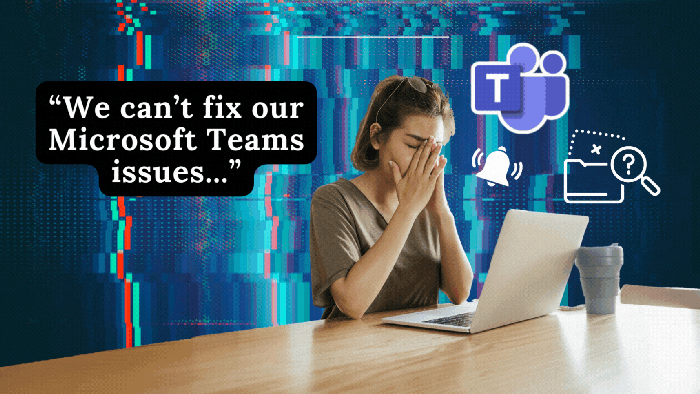





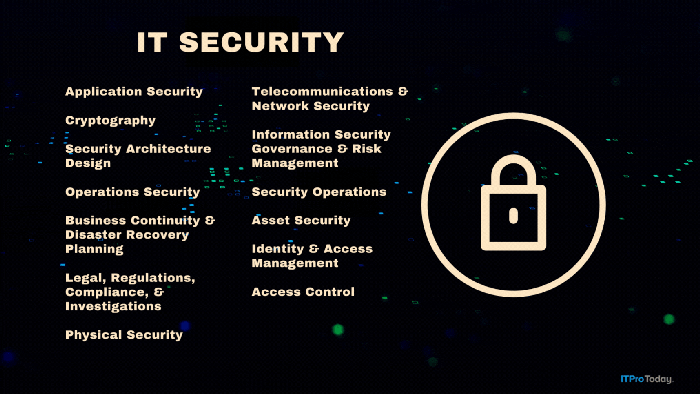
.png?width=700&auto=webp&quality=80&disable=upscale)