My CIO Bought SharePoint--Now What?My CIO Bought SharePoint--Now What?
Tips for installing and administering your first SharePoint farm.
October 9, 2013
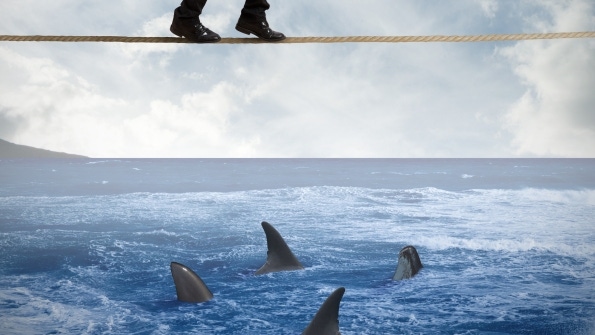
By Brian Prigge
In my time as a consultant, one phrase was exceedingly common “My went to a conference and now we have SharePoint.”
Given SharePoint’s collaboration, branding, and dashboarding capabilities, it’s no wonder why business users are pushing to adopt SharePoint in their workflows.
On the IT side of the house, it’s easy for an IT pro to go look at a demo, click through the SharePoint installer, and grant some permissions without having a deep understanding of SharePoint or what it takes to keep a farm up and running, let alone secure and organized.
Having run across many of the resulting deployments in my career, here are a few common do’s and don’ts to consider when installing and administering your first SharePoint farm.
Don’t Use a Standalone Server
This is probably the most common error newly minted SharePoint admins make. When running the installer, make sure that you do not choose “Standalone” in any menu.
Despite the fact that you are only spinning up SharePoint on a single machine for now, choose “Server Farm.” The difference here is that Standalone will always be Standalone. There is no option to go back and add another server to a Standalone server.
Therefore, when SharePoint gains popularity in your organization, you will have to migrate to a new farm rather than simply adding additional servers to your existing farm.
Do Define Ownership
SharePoint has a very granular permissions structure. Use it to your advantage.
Because we can grant permissions at practically any level in SharePoint, each business unit can have a power user that owns his or her part of the SharePoint world.
This will help reduce Help desk requests and increase end user satisfaction with SharePoint.
Don’t Reinvent Permissions
When it comes to end-user permissions in SharePoint, have a plan, stick to it, and have a process for exceptions. No need to reinvent the wheel here.
Chances are you already have a permissions structure for the application that SharePoint is replacing. If that structure is in the form of Active Directory (AD) groups, use them!
The goal here is to introduce the minimum number of new steps in new employee setup and former employee cleanup. AD groups provide a simple solution because the user will be added to the appropriate groups already.
When a user requests permissions that don’t fall within the normal permissions set, don’t let IT be the bad guys. Have a process in place that allows the business owner of that site in SharePoint to approve or deny the request.
Do Stage Solutions
Unlike the new App Model, the solutions model in SharePoint allows developers to work within SharePoint’s worker process in IIS as well as the Timer Service. There are advantages to that capability, but there are also significant risks.
 Before allowing a developer--whether internal or from a vendor--the privilege of installing a solution into your farm, make sure that the solution is fully vetted in a staging environment.
Before allowing a developer--whether internal or from a vendor--the privilege of installing a solution into your farm, make sure that the solution is fully vetted in a staging environment.
That simple extra step will allow you to catch any errant or resource intensive code and, therefore, increase the performance and uptime of your environment.
Do Use Low Code/No Code
Let’s face it: Every problem developers feel can be resolved by using code--but that’s not always the best option. Seasoned SharePoint admins know their way around the product. Get creative!
Use workflows, use Business Connectivity Services (BCS), use alerts, and all of the other SharePoint functionality to create the application you need with as little code as possible.
In every major release of SharePoint, coded solutions have complicated the migration and upgrade paths. Limiting the amount of custom code in your SharePoint environment can simplify your upgrade path.
With the advent of SharePoint 2013, the App Model promises to alleviate those worries. Until the path is proven out, better safe than sorry.
Brian Prigge is a SharePoint Architect with RAMP, where he leads the implementation of their cloud-based video content management system into custom SharePoint integrations. Follow him on Twitter: @brprigge.
These tips are the first few in a long list of do’s and don’ts for SharePoint admins. Have a few of your own? Tweet @RAMPInc with #SPTip or leave a comment below!
About the Author
You May Also Like






.jpg?width=700&auto=webp&quality=80&disable=upscale)
