Microsoft Band Desktop Sync
In addition to providing sync applications for the various smartphone platforms, Microsoft also offers a desktop synching application for Windows and Mac.
April 2, 2015
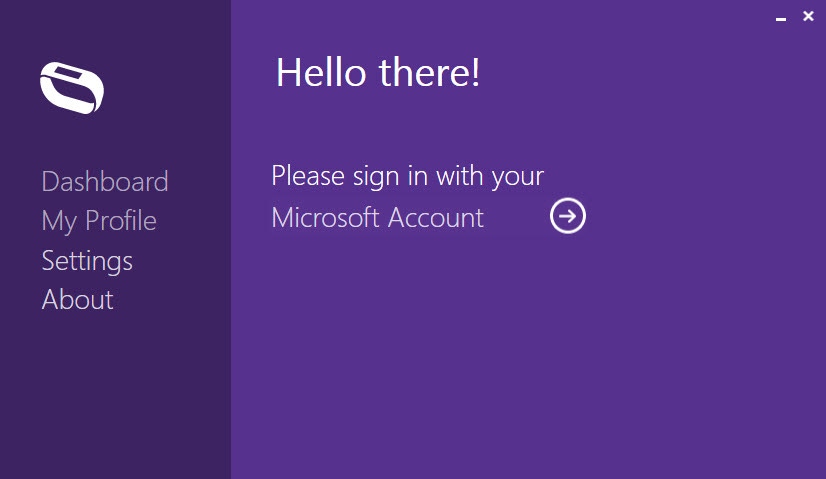
The Microsoft Band is capable of staying connected with your smartphone to periodically deliver health updates and to report on any new notifications for emails, text messages, calendar entries, etc. (if you have notifications setup). Microsoft Band supports iOS, Android, and Windows Phone and specific Microsoft Health apps are available for each platform.
But, what if you want to sync with your Windows PC or Mac?
Fortunately, Microsoft has made available a desktop sync that allows you to connect your Microsoft Band directly to a USB port where it can both sync and charge. The charging cable provided with the Microsoft Band does double-duty, supplying syncing and charging capabilities.
The Sync application makes syncing faster than over Bluetooth with your phone. Incidentally, for Windows, there is no "metro" version of this application, only a full desktop version.
We've covered this in the past, but both the Windows and Mac applications were updated this month with fixes and new features.
Here's what's available in the Windows version…
Sync – The Sync button does what it says. It initiates a Sync with the Microsoft Band to deliver any updates to your Microsoft Health Dashboard. Of course, if you're constantly connected to the USB port, there won't be any updates to provide, except for the first time you connect.
Check for Updates – The Check for Updates button executes a web-check to make sure the Microsoft Band's firmware is up to date.
Battery Level – It's valuable, of course, to have a quick view of your Microsoft Band's battery status. But, unless you run multiple monitors and dedicate one just to the Sync application, it's probably easier to just look at the band's screen. Providing you haven't disabled Watch mode.
Dashboard – The Dashboard option is simply a link to your Microsoft Health Dashboard. Clicking it opens the Dashboard in your default web browser.
My Profile – The My Profile option gives you an in-application view of your personal statistics like name, birth date, gender, weight, height, and temperature setting. You can also edit all fields in this mode.
Settings – the Settings option offers only two adjustments, and they are application specific. You can choose to initiate a sync automatically when the Microsoft Band is connected to your computer, and tell the application whether or not to execute when the computer starts.
About – the About screen shows App version, your Band serial number, and Band software version. It includes a duplicate "Check for Update" button and links to various Microsoft properties explaining terms of use, the privacy policy, 3rd party notices, and also a direct link to the Microsoft Band support site.
The desktop syncing application is one of those applications that when you tap the "close" button it doesn't really close. Instead, it sits running in the background for when you decide to connect the Microsoft Band to the computer again. Obviously, the desktop syncing application is not necessary, but it's a nice option to have.
You can download the Windows application from here (for Windows 7 (SP1) and Windows 8 and above): Microsoft Band Sync app for Windows
…and, the Mac version here (requires OS X 10.9 or later): Microsoft Band Sync for Mac
About the Author
You May Also Like






.jpg?width=700&auto=webp&quality=80&disable=upscale)
