How to Supply Feedback in Windows 10 Technical Preview
Providing feedback during the Windows 10 Technical Preview is extremely important, so Microsoft is making it easy to do.
October 1, 2014
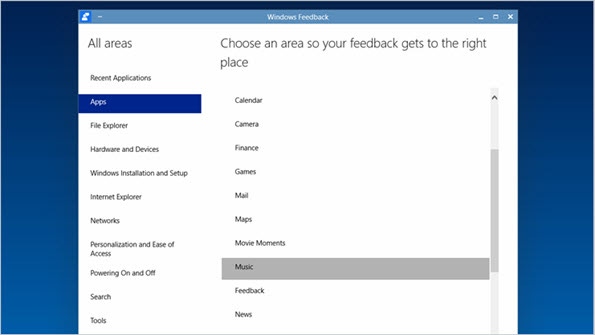
If you hadn't noticed, the download for Windows 10 Technical Preview is now live. You can get it here: Technical Preview Download Page, after signing up to be part of the Windows Insider program.
Once you've downloaded and installed Windows 10 (it comes in an .ISO file that must then be transferred to a DVD or USB flash drive and installed from there), you can give feedback about any part of Windows 10 at any time, directly in Windows 10.
To do this, open the Windows Feedback app.
The Windows Feedback app is organized by categories that you can sift through. Locate the area related to your specific feedback and enter your note. The information that is submitted is delivered to Microsoft and stored there for review. As similar comments filter in, the Windows Feedback app will also show similar topics submitted by other testers, essentially building a huge feedback database. If you see something that has already been submitted that is similar to yours, you can simply click the Me Too! button (almost like the "Like" of Facebook or the "+1" for Google+). This function helps Microsoft understand those areas that are most popular and helps the company build Windows 10 into a true customer-sourced operating system.
Microsoft has been hammered by customers and press for not listening when it delivered Windows 8. Windows 8, for many, was a non-event. Microsoft wants to change that for the Windows 10 release and provide an operating system everyone wants.
So, basically, if you don't provide feedback, Windows 10 is your fault. Consumers will be able to participate in their own preview program early in 2015, so the feedback database will eventually include both business and consumer feedback for wants, desires, and must-have features.
In addition to the Windows Feedback app, Windows 10 will sometimes prompt you directly for feedback based on actions you take within the operating system. Again, it's important to take the time provide the feedback right away so that Windows 10 ends up being a monumental, valuable, and popular release.
About the Author
You May Also Like






.jpg?width=700&auto=webp&quality=80&disable=upscale)
