Going Paperless with OneNote and the CloudGoing Paperless with OneNote and the Cloud
Finally tame the paper madness with OneNote and have access to your previously paper based live across all of your devices.
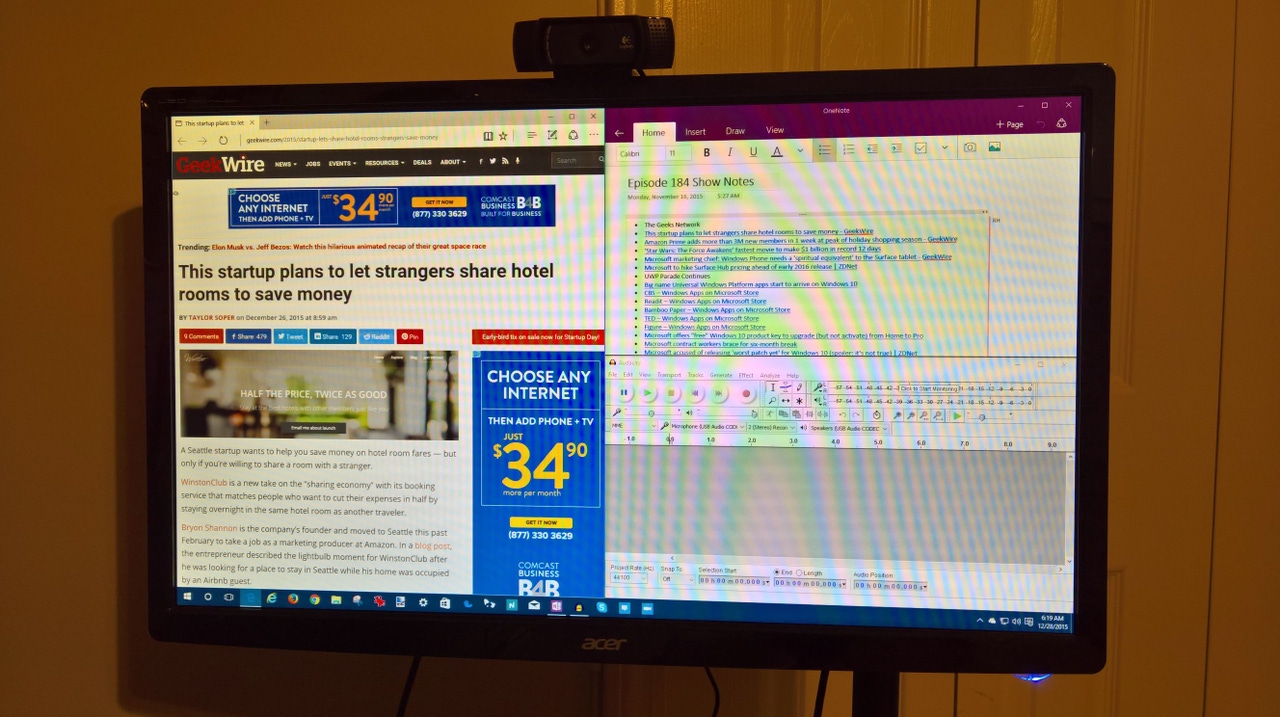
Four years ago this month, while I was on the Microsoft Campus for the annual MVP Summit, I attended a OneNote briefing by members of the product team.
I had briefly looked at OneNote before that point but never put much effort into learning more about it. The reason I attended that session was primarily to fill a gap I had between other sessions and the location was close by where I needed to be. My interest level was really meh at that point.
Little did I know that attending that session would change how I approach using paper in my daily activities thanks to the cloud based syncing and other capabilities OneNote gave me to do so many things.
Many of you know that I do a weekly podcast called Observed Tech as part of my WindowsObserver.com website. Prior to that OneNote session at Microsoft, I used to print out 25 to 30 pages of stories that I was planning to talk about on that week’s show. Once the show was recorded I would recycle all of the printed pages because, you know, I am responsible that way but it still meant I was consuming resources such as toner for my printer and the paper of course.
Following that OneNote session and learning the basics of the software I decided to go paperless with my podcast in order to save on those precious resources.
My typical weekly routine included bookmarking stories I came across for the show and then spending part of a day retrieving them, printing it all out and organizing it for the show. Then, after the show was recorded, I would manually build my show notes which included links to each story I mentioned during the podcast.
Introducing OneNote into this process was actually pretty easy.
The first thing I did was build my WindowsObserver.com OneNote Notebook and established a new section called Show Notes which had individual pages for each upcoming show. I then added another section called PODCAST Items which would be my target for the stories I wanted to discuss on the next podcast.
Since OneNote is synched across all of my devices through its cloud storage I can add items to my PODCAST Items section of the notebook at any time and from any device.
Now that the links were right there in the PODCAST Items section I could copy the links and build my Show Notes directly from those. Once the show is over I then just have to copy the list of links from the Show Notes page for that episode of Observed Tech into a WordPress post template I built for them. After minimal editing the blog post was ready to go.
Time and manual labor saved on top of the paper and toner!
Since OneNote has great archiving capabilities I am able to save each week’s show notes into a specific archive I created for them and have them for future reference. In the paper based days of Observed Tech there was no such thing as archiving all that printed paper - the amount of storage space needed would easily fill a four drawer file cabinet.
Here is what the screen on my podcasting machine looks like when I am recording an episode of Observed Tech with OneNote, Audacity and Microsoft Edge snapped in place:
Now this is just how I went paperless thanks to OneNote and its ability to sync across devices and give me full access to my information as I work each day. There are so many other ways to use OneNote to eliminate paper from your work and personal routine.
Are you ready to try and go paperless with OneNote?
Help is available thanks to a great How-To guide from the OneNote team that you can download and use to get started with OneNote. If you are already a OneNote user, this download could help you learn a few new tricks as well.
Just head over to the Microsoft Download Center to grab the Go paperless with OneNote 2016 guide.
But, wait...there's probably more so be sure to follow me on Twitter and Google+.
About the Author
You May Also Like
.jpg?width=100&auto=webp&quality=80&disable=upscale)
.jpg?width=400&auto=webp&quality=80&disable=upscale)






.jpg?width=700&auto=webp&quality=80&disable=upscale)
