All the Pieces: Microsoft Cloud BI Pieces, Part 3All the Pieces: Microsoft Cloud BI Pieces, Part 3
An examination of the new Azure Reporting Services CTP (beta) that enables SSRS-like reporting services in the cloud with Windows Azure and SQL Azure.
May 12, 2011
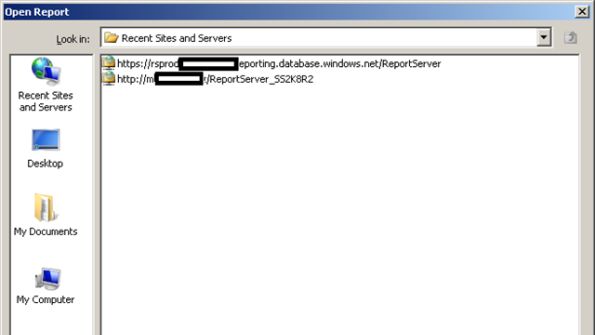
In part 3 of this 5 part series, Mark examines the new Azure Reporting Services CTP (beta) that enables SSRS-like reporting services in the cloud with Windows Azure & SQL Azure.
Part 1: Microsoft Cloud BI Pieces
So far, in part 1 and part 2, we’ve talked about migrating data into data marts in SQL Azure and then running analysis against that data from on-premises tools that natively connect into the SQL Azure cloud database like PowerPivot for Excel. That approach can be thought of as a “hybrid” approach because PowerPivot is still requiring on-premises local infrastructure, such as PowerPivot, for the reporting.
Now we’re going to build a dashboard that will exist solely in the cloud in Microsoft’s new Azure Reporting Services. This part of the Azure platform is only in an early limited CTP (beta), so you will need to go to the Microsoft Connect site to request access to the CTP.
Think of Azure Reporting Services as SSRS in the cloud. You will author reports using the normal SQL Server Reporting Services 2008 R2 tools. In this demo, I’m going to use the business user ad-hoc reporting tool called Report Builder 3.0. One of the great benefits of the overall Microsoft cloud platform called Azure, is that you can develop applications and databases and you can migrate to Azure from your on-premises solutions to Azure very easily. The tools that you are already familiar with: Visual Studio, SQL Server Management Studio, BIDS, Report Builder, SQL Server Management Studio, all work with SQL Azure and Windows Azure.
For example, in Report Builder, you will design a report just as you normally would and enter in the URL for the Azure Reporting Services as the site to store or retrieve the report definition:
Design the report based on a data source that is from SQL Azure, since this is a pure Cloud BI solution:
Whether you are using Report Builder or BIDS in Visual Studio, you will enter the Azure service name for your report server in the deploy information, just as you do today with SSRS. You will receive an extra prompt for your credentials because all authorization on SQL Azure and Azure Reporting Services today is not yet federated and is based on SQL Authentication.
After you’ve designed a report in Report Builder and deployed to the Cloud, as you can see below, you are able to share & view that report. The Web rendering of the reports in your browser are identical to that of a localon-premises SSRS server:
One of the really nice additional benefits of moving to the Cloud with SQL Azure and Azure Reporting Services, beyond the simplicity of migrating to Azure, is that your reports and solution now exist over HTTP or HTTPS and can be easily accessed over the Internet through browser-based devices like mobile devices and not just Windows Phone 7 which is the screenshot below from my Windows Phone 7 emulator:
In Part 4, I will examine creating Azure applications that use the ReportViewer control to embed Azure Reporting Services reports to make a complete end-to-end Cloud BI custom application. I’ll also touch on making that available as a mobile browser-based app beyond simply pointing to the Azure Reporting Services service URL as I did in this post. Then I’m going to wrap this series up in a few weeks with a final Part 5 post where I will point out some of the future-looking opportunities and features coming in the Microsoft BI stack to deploy a complete Cloud BI solution on the Microsoft platform including how to incorporate Silverlight controls into your BI app.
About the Author
You May Also Like






.jpg?width=700&auto=webp&quality=80&disable=upscale)
