Windows Technical Preview Install Guide: Clean Install
Simple, but with some extra steps as new builds appear
November 16, 2014
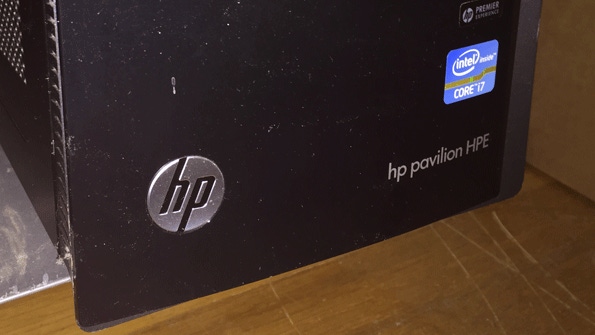
Since I dive head-first into every conceivable software release imaginable, my desktop PC often gets into an unstable and unreliable state. And with it hitting record lows in the wake of the third Windows Technical Preview build, I figured it was time for a clean install. I'm glad I did so, but some things have changed over the course of the preview, so I watched this install a bit more closely than usual.
Obviously, I've done clean installs of Windows 10 before this. But with three builds now available, I was curious if I could avoid some of the build-over-build cruft that had clearly been building up on this PC. Sadly, you actually can't completely avoid this (with one exception noted below). But I'm thinking this PC will still be more stable simply because the subsequent upgrades didn't have to deal with a lot of data and installed applications.
After going through the usual pre-flight checklist—deauthorizing iTunes and Photoshop, ensuring there was no data on the C: drive, and so on—I rebooted the PC, booted with a USB-based install drive and got to work.
The good news is that my PC is, for now at least, blissfully clean and uncluttered. I have two drives in this system, a 256 GB SSD and a 2 TB HDD, so I can leave a ton of data on the latter drive and just install things to the SSD for the time being. Where it's at now is that Windows 10 is installed and updated, Device Manager is clean and clear, and I've installed some key applications—Office vis Office 365, Skype, Photoshop Elements 13, Chrome, Photo Gallery, Adobe Reader and a few others—and am now syncing OneDrive. (That process should actually take quite a while, but whatever.)
How I got there was a bit convoluted, though.
I'm not sure how obvious this is, but if you are installing the consumer-oriented version of Windows 10 via the Technical Preview (what will likely be called Windows 10 Pro), Microsoft is still offering the initial build when you download the ISO. So you can't just install the latest build. Instead, after installing initial build of the OS (9841) via a thumb drive, you'll need to install, in turn, builds 9860 and then 9879. That is, you also can't go from the first build to the newest build either.
(If you are testing the Enterprise version of the Windows Technical Preview, you can in fact download the newest build in ISO form and install that directly. Were I to do this again, I'd probably go that route, if only to directly install the latest version without dealing with in-between upgrades.)
Installing three builds in turn takes a while, and requires a bit of hand-holding, but it's not hard. And of course at the end of the process, the PC is wonderfully clean and ready for action.
The installing may be quick and easy, but the trickiest and most time consuming bit is OneDrive. Normally, I would simply point OneDrive at the D: drive and then move everything in from the old synced version of OneDrive. But now that Microsoft has removed smart files/placeholders from Windows 10, that isn't possible, and I've instead gone through the process of configuring OneDrive on this PC to only sync with certain parts of my cloud-based storage.
That syncing will last well into tomorrow, I bet, if not longer, so I've got a ways to go before I can figure out what's missing. I have a ton of stuff in the old OneDrive folder that hasn't synced to the cloud, so I'll be working through that this week.
I'll also spend some time this week installing more applications as the need arises. That's how I usually do things, rather than cramming it all on there up front.
Fingers crossed. It looks good so far.
About the Author
You May Also Like






.jpg?width=700&auto=webp&quality=80&disable=upscale)
