Windows 9 Technical Preview Video Leaks: An Analysis
Assuming this is real....
September 12, 2014
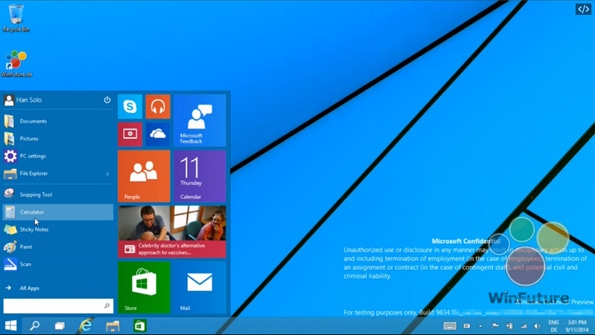
One of the original Windows 8 Technical Preview screenshot leakers has now posted a short video showing the new Windows 9 Start menu in action. As with the screenshots, the video pretty much confirms what we already knew and doesn't provide any major new information. But it's always interesting to see something in action as opposed to just reading about it, and there are a few minor new things.
Painfully wrapped around an unavoidable 30 second commercial, the WinFuture.de video shows the following:
Start button. Open the Start menu by clicking the Start button.
User options. The menu you see when you click the user name on today's Windows 8.x Start screen appears in the top left of the Start menu now.
Power menu. The Power menu from Window 8.1 Update 1 also appears in the top left of the Start screen.
In-place Start menu sub-menus. As with Windows 7, items in the Start menu can launch sub-menus which appear inline in the Start menu, rather than as pop-up menus in older Windows versions.
Start menu pinning (and unpinning). As with Windows 7, you can pin (and unpin) items to the Start menu (and to the taskbar). Modern apps are pinned as tiles to the right side of the Start menu using a context menu. But a rumored feature is missing: When you pin an item to the taskbar, it appears as a normal icon/button (as in Windows 8.x) not as a live tile, as we were told to expect. Maybe later.
All Apps. The All Apps entry in the Start menu opens the All Apps view inline in the Start menu, as with Windows 7. (In Windows 8, this is just called Apps.)
App launching. Modern mobile apps launch in the same floating window frame as do normal desktop applications. A visible dash control ("-") to the right of the window control box is mysterious. The Maximize button makes the app full screen, as they always appear in Windows 8.x. Apps launched from the Start menu launched windowed, while those launched from the Start screen (enabled optionally, see below) are full screen.
Tile resizing/moving. Tiles can be resized in the Start menu, and be repositioned, just as they can in today's Windows 8.x Start screen. The weird positioning rules from Windows 8.x are retained.
New apps. New Modern apps can be seen throughout the video, including Devices Flow (which uses the PC Settings icon), Microsoft Feedback (likely only there for the preview), Print Dialog and Remind Me.
Taskbar and Start Menu Properties. As with Windows 7, you get a Taskbar and Start Menu Properties window instead of Windows 8.1's Taskbar and Navigation Properties. But the contents are virtually identical. On the initial Taskbar tab, only the option "Show Windows Store apps on the taskbar" is missing; everything else is the same.
Taskbar and Start Menu Properties ... Start Menu. But there is a new Start Menu tab, which replaces Jump Lists in Windows 8.1. It has the same options as today's Jump List tab, but with one very crucial addition: A choice called "Use the Start menu instead of the Start screen," which is enabled by default. This is not how I was told this would work, which has me wondering. (I was told the Start menu could be made full screen and would then work like the Start screen.)
Start screen. If you do switch from the Start menu to the Start screen, you need to sign out. When you come back, the Windows 9 Start screen appears when you click the Start button. And it looks exactly like the Start screen in Windows 8.1, of course. As does the Apps screen.
On a side note, there are a number of visual inconsistencies in this video.
For example, some of the context menus that appear when you right-click in the Start menu are traditional desktop-style context menus, but some are the new Modern-style context menus that debuted in Windows 8.0. Windows 8.1 with Update 1 is no less inconsistent, but I do find this to be a bit odd.
About the Author
You May Also Like






.jpg?width=700&auto=webp&quality=80&disable=upscale)
