Windows 8 Upgrade: 32-bit to 64-bit
Not surprisingly, the release of Windows 8 has been accompanied by an avalanche of questions related to upgrading. And here’s a classic question: You’re running a 32-bit version of Windows XP, Vista, or 7, but you want to upgrade to a 64-bit version of Windows 8. How does that work?
October 27, 2012
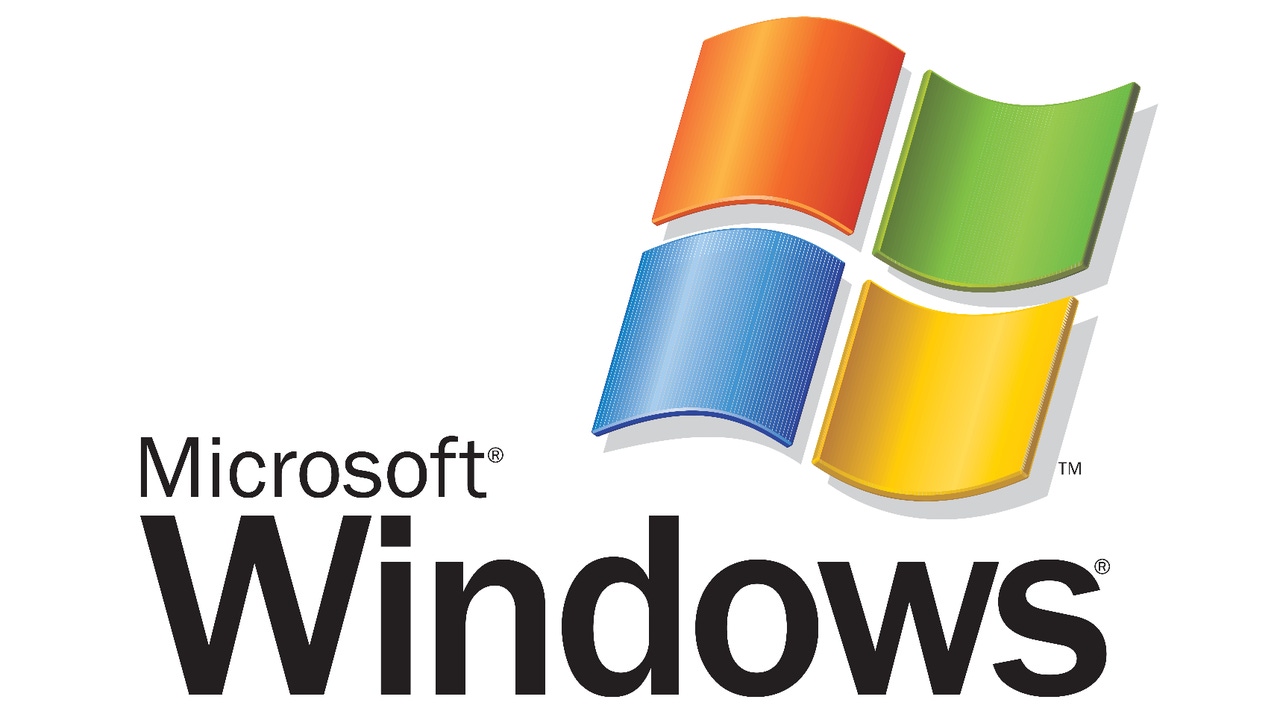
Not surprisingly, the release of Windows 8 has been accompanied by an avalanche of questions related to upgrading. And here’s a classic question: You’re running a 32-bit version of Windows XP, Vista, or 7, but you want to upgrade to a 64-bit version of Windows 8. How does that work?
If you’re familiar with the Windows 8 Upgrade Advisor, Microsoft’s web-based installer for Windows 8, you know that you can trigger this new, electronic install type by visiting the windows.com web site with a web browser from a previous Windows version. And from there, you can upgrade your existing Windows version to Windows 8 Pro. Or you can perform a clean install: Please refer to Clean Install Windows 8 with Upgrade Media for details.
Here are the big questions around this type of upgrade.
Use Upgrade Advisor to Upgrade from Windows 32-bit to Windows 8 64-bit
If you’re running a 32-bit version of Windows XP, Vista, or 7, and you wish to upgrade to the 64-bit version of Windows 8, can you do this via Upgrade Advisor? Will that work? (Or vice versa, though I can’t imagine anyone wanting to go from 64-bit to 32-bit.)
No.
Upgrade Advisor only provides you with the same platform type (32-bit/x86 or 64-bit/x64) as the system you’re currently using. So if you have a 32-bit version of Windows, and you use Upgrade Advisor to perform an upgrade or clean install, the resulting Windows 8 Pro OS you get will be 32-bit. (Ditto for those who start with a 64-bit version of Windows: You will get Windows 8 Pro 64-bit.)
Use Upgrade Advisor to make a 32-bit or 64-bit Windows 8 Setup disc or disk
What about those using Upgrade Advisor to make a bootable USB-based device or save an ISO? Can you then choose between 32-bit and 64-bit versions and download/create the version you want?
No.
Here again, Upgrade Advisor will only provide you with the same platform type (32-bit/x86 or 64-bit/x64) as the system you’re currently using. If you start with 32-bit, you get 32-bit.
Upgrade from Windows XP/Vista/7 32-bit to Windows 8 64-bit
So wait a second. Is there a way to actually upgrade from a 32-bit version of Windows to a 64-bit version of Windows 8?
Yes.
Yes, there is. But you can’t do it electronically. Instead, you will need to purchase the retail Windows 8 Pro Upgrade media, which is currently $30 more expensive (or $69.99) than the electronic upgrade. This package provides both 32-bit and 64-bit media, so you can choose which to use. (In case this isn’t obvious, you can’t actually do an in-place upgrade from a 32-bit version of Windows to a 64-bit version fo Windows 8. Only clean installs (“Custom” install type) are supported.
Upgrade or install Windows 8 Core
All this upgrade talk is about Windows 8 Pro only. What about the base version of Windows 8, which is really called Windows 8 Core? Can you upgrade or otherwise install that version?
Yes.
But you need to use the System Builder disc, which is more expensive ($99.99) than the retail Upgrade or electronic (Upgrade Assistant) version of Windows 8 Pro. Windows 8 Core is only aimed at new, low-end PCs. And in case it’s not obvious, Microsoft really wants everyone to be on Windows 8 Pro, not Windows 8 Core. This version only exists because PC makers demanded it.
You can purchase Windows 8 Core from NewEgg.com and other retailers in both 32-bit and 64-bit versions. Unlike the retail packaging, you only get the one disc, and much choose between these two platform versions.
I do not recommend purchasing this version. There’s no good reason to spend more to get less.
About the Author
You May Also Like






.jpg?width=700&auto=webp&quality=80&disable=upscale)
