Windows 8 Feature Focus: Settings SyncWindows 8 Feature Focus: Settings Sync
User experience virtualization made simple
November 8, 2012
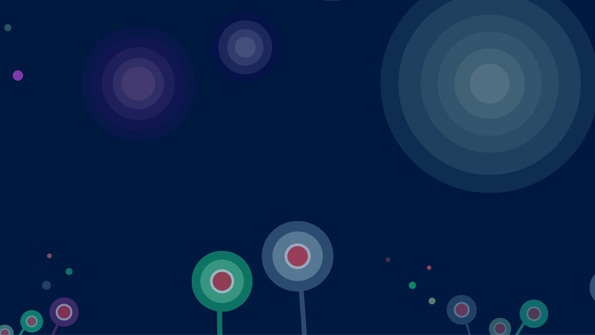
Feature: Settings Sync
Availability: Windows 8 (all versions, x86/x64), Windows RT
In Windows 8, Microsoft is implementing a key part of user experience virtualization by allowing consumers to sync many settings between their Windows 8 PCs and devices. This makes it simpler to move between different machines and maintain a consistent experience.
The settings sync features in Windows 8 require that you sign-in with a Microsoft account—or at least link a domain account to a Microsoft account. Syncing occurs via the SkyDrive cloud storage service, though there’s no web-based interface to view or modify your synced settings.
Settings sync is configured in PC Settings. Navigate to Sync your settings to see the full list:
Two items of interest about this list.
First, you’ll need to make the current PC a trusted PC in order to sync passwords between PCs. (All other settings can be synced simply by signing in with a Microsoft account.) If needed, you can enable password syncing by tapping the Trust this PC link you’ll see on this screen. Your default web browser will launch navigate to account.live.com/p, where you can click a Confirm link to make the current PC a trusted PC.
Second, though Microsoft provides simply descriptions of what each setting actually syncs, that’s not a complete list. As Rafael Rivera and I first revealed in Windows 8 Secrets, however, the full list of what syncs is indeed available. You know, from us.
Here it is.
Sync settings on this PC. This global switch determines whether PC to PC sync is enabled on this PC. If this switch is set to off, none of the other settings listed here will be available for syncing.
Personalize. This settings group concerns settings related to Start screen, lock screen, and user tile personalization, file type associations, and whether app tiles can display live information.
Desktop personalization. This settings group includes some Windows desktop settings (but not all; see the related Other Windows settings group below), such as the desktop theme (which is configured in the Personalization control panel and includes the desktop background, the Explorer window color, sounds, and screen saver), taskbar customizations (including which edge of the screen to which the taskbar is connected) and desktop-based photo slideshow (triggered from the Explorer shell or Windows Photo Viewer) customizations.
Ease of Access. This settings group includes all of the Windows accessibility features, including Narrator, Screen Magnifier, high contrast, and so on.
Language preferences. Here, you’ll find settings such as the display language, additional installed languages and input methods (IMEs), settings related to the onscreen keyboard, and the new Windows spelling dictionary, which can work from any Metro-style app.
App settings. This settings group syncs just one item: Windows Store purchased app information.
Browser settings. This settings group encompasses a wide range of Internet Explorer settings, including browser history, Favorites, home page, Tracking Protection, domain suggestions, and more.
Other Windows settings. This settings group includes two settings related to specific desktop features: File Explorer and mouse.
Sign-in info. Here, you’ll find settings related to Windows credentials, Homegroup, and networking, including saved Wi-Fi networks.
Metered Internet connections sync. These two settings do exactly what they sound like they do: Determine whether settings sync happens over a 3G/4G broadband connection and/or while roaming using such a connection.
As anyone who’s experimented with settings sync can tell you, it’s pretty fast: If you’re online and change your desktop wallpaper, for example, you can watch that new wallpaper appear on the desktops of other PCs fairly immediately.
Settings sync is a key benefit of Windows 8, I think, and a big step towards a future where all of our PC settings—installed apps and their settings, and our data—is seamlessly synced to each device we use. With related technologies such as Office 2013—which includes its own settings sync functionality as well as fast streaming installs from the cloud—and SkyDrive, with which you can sync data from PC to PC (and to the cloud), a more complete example of true user experience virtualization can be had today.
About the Author
You May Also Like






.jpg?width=700&auto=webp&quality=80&disable=upscale)
