Pin Files to Windows Server 2012 R2 Storage Space SSD TierPin Files to Windows Server 2012 R2 Storage Space SSD Tier
Learn how to pin files to the SSD tier of a 2012 R2 Storage Space.
John Savill
July 15, 2013
1 Min Read
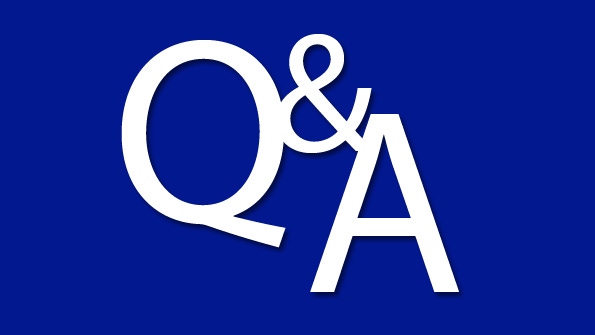
Q: How do I pin a file to the SSD tier in a Windows Server 2012 R2 Storage Space?
A: To force a file to be pinned to the SSD tier of a Windows Server 2012 R2 Storage Space, use Windows PowerShell (where $vd1 points to your virtual disk in the Storage Space):
Set-FileStorageTier –FilePath -DesiredStorageStier ($vd1 | Get-StorageTier -MediaType SSD)After the file is pinned, an optimization is forced to move the file straight away instead of waiting till the next scheduled optimization. Remember that typically the most frequently used blocks are automatically moved to the SSD tier (limited by the amount of SSD tier space allocated), so usually you don't need to manually pin files to the SSD tier:
Optimize-Volume -DriveLetter E -TierOptimize
About the Author
Sign up for the ITPro Today newsletter
Stay on top of the IT universe with commentary, news analysis, how-to's, and tips delivered to your inbox daily.
You May Also Like
.png?width=100&auto=webp&quality=80&disable=upscale)
.png?width=400&auto=webp&quality=80&disable=upscale)






.jpg?width=700&auto=webp&quality=80&disable=upscale)
