Opening Windows 8 Apps from a Command Prompt or ScriptOpening Windows 8 Apps from a Command Prompt or Script
Most of the applications built for Windows 8 use a special execution string instead of an executable like legacy (pre-Windows 8) apps. To run them from a script you need to know the app's execution string and then stick it after the Start.exe command.
June 26, 2013
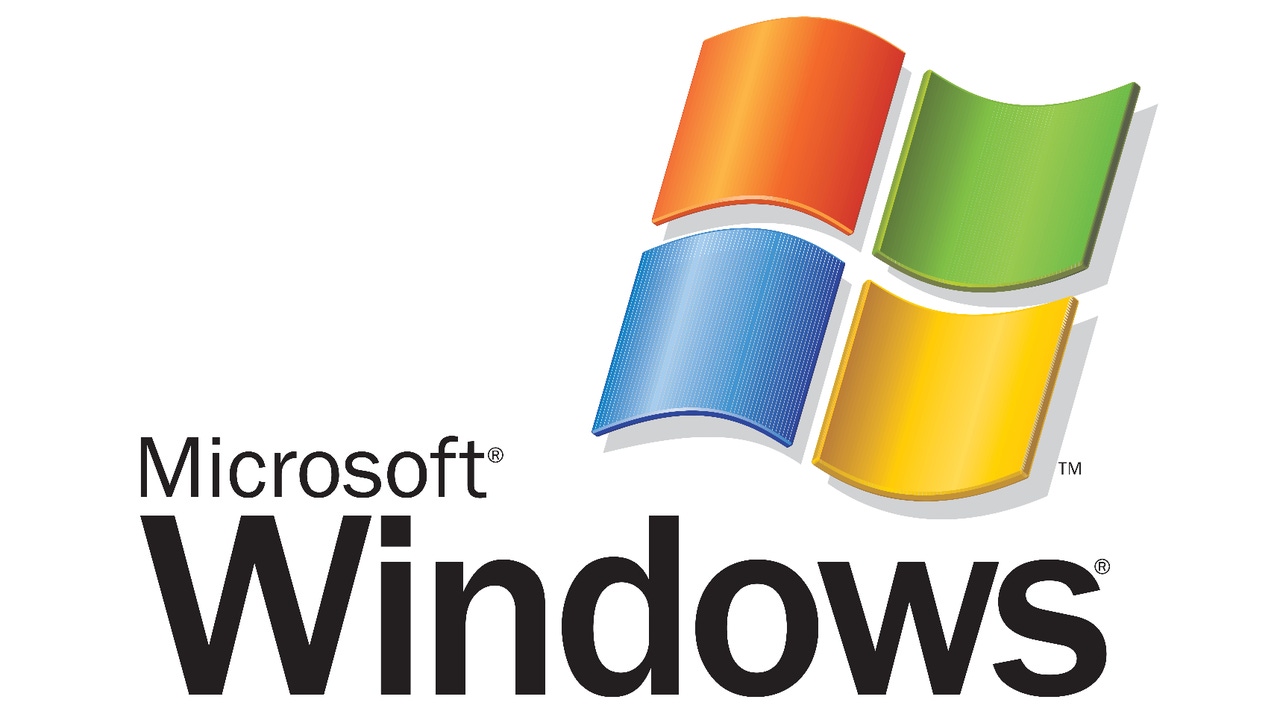
The ability to open specific Windows 8 applications can be a valuable asset when working with script functionality. If you've been scripting for any length of time, you're probably aware of the Start.exe command that is available to Windows versions. If not, Start.exe is the Windows command shell that contains the code to allow Windows apps to execute. Windows 8 still includes the Start.exe command.
Most script interpreters utilize the CMD command shell instead of the Windows shell, so Start.exe gives the ability to still kick-off Windows apps from outside Windows. There are many options available to the Start.exe command and you can perform a Start.exe /? at a CMD prompt to get a listing of all the possibilities.
Most of the applications built for Windows 8 use a special execution string instead of an executable like legacy (pre-Windows 8) apps. To run them from a script you need to know the app's execution string and then stick it after the Start.exe command.
The following example utilizes the Start.exe command and opens the Windows 8 Store app:
start ms-windows-store:
For a little more fun, the following example still uses the Start.exe command, but this time it opens the Windows 8 Store app directly to the Updates page (useful for showing an end-user that their apps need updated):
start ms-windows-store:updates
P.S. There are other methods that you can use in VB Script or PowerShell for running Windows 8 apps, but the Start.exe command is a quick-and-dirty way to get the job done.
What other Windows 8 app strings can you find that will work in this manner? Have fun playing with this. Here's some more to get you started:
Start netflix:
Start BingFinance:
Start BingMaps:
Start BingNews:
Start BingSports:
Start BingTravel:
Start BingWeather:
About the Author
You May Also Like






.jpg?width=700&auto=webp&quality=80&disable=upscale)
