Microsoft August Update's Secret New GPO Setting to Unpin the Store Icon Revealed
A new configuration option for eliminating the Microsoft Store icon for Windows 8.1 Update was delivered in an August patch.
September 10, 2014
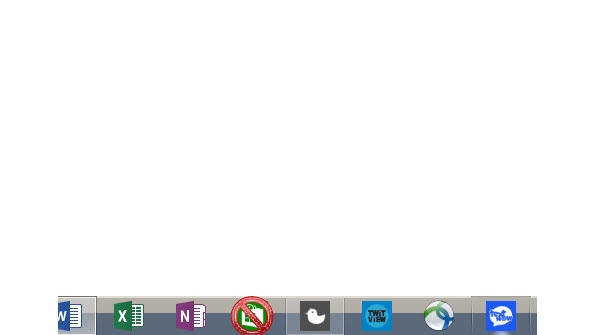
Amid a flurry of proposed improvements in the August 2014 update, 2975719, and a month of updates that Microsoft would like to soon forget due to bluescreens and other issues, a new GPO setting released to allow IT to manage the Microsoft Store.
When Windows 8.1 Update released, the Microsoft Store icon was given a permanent place on the Taskbar for the Desktop-side of Windows. Many businesses wanted a way a remove the icon automatically, and even disable the Store app itself in most cases. Sure, you can just right-click and choose to unpin the icon, but this required extra steps and the responsibility was usually heaped on the end-user.
Microsoft provided some initial configuration options which resulted in being able to turn off the Store application completely and disabling the ability to pin all apps to the Taskbar.
The August update, 2975719, now provides a new GPO setting to improve options.
The new GPO is called: "Do not allow pinning Store app to the Taskbar"
The full path to the new GPO is: "User ConfigurationAdministrative TemplatesStart Menu and TaskbarDo not allow pinning Store app to the Taskbar"
GPO Description: This policy setting allows you to control pinning the Store app to the Taskbar.
If you enable this policy setting, users cannot pin the Store app to the Taskbar. If the Store app is already pinned to the Taskbar, it will be removed from the Taskbar on next login.
If you disable or do not configure this policy setting, users can pin the Store app to the Taskbar.
The culmination of these options allows you to disable access to the Store, remove the Store icon pinned to the taskbar, and provide a combination.
Read more about:
MicrosoftAbout the Author
You May Also Like






.jpg?width=700&auto=webp&quality=80&disable=upscale)
