In Blue: Quicker Apps AccessIn Blue: Quicker Apps Access
Accessing apps is easier than ever in Windows 8.1 Blue
April 24, 2013
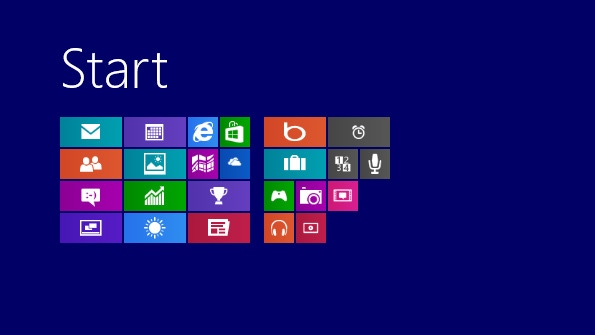
Microsoft has removed the All Apps button from the Start screen app bar in Windows 8.1 “Blue” and will instead offer friendlier and easier ways to get from that screen to the All Apps view. And once you’re there, it’s easier than ever to find the apps you need.
As previously discussed, users with touch-based systems will be able to swipe up from the Start screen to access the Apps view. This works similarly to how this works on Windows Phone, though on that portrait-oriented system, you swipe to the left to reveal All Apps, not up. (This makes sense because Windows 8 is landscape oriented by default.)
If you have a more traditional PC with a mouse and keyboard, however, you’ll get a visual cue: Just move the mouse cursor around on the Start screen to reveal a new, otherwise hidden, Apps button.
Click this button to display the Apps view, which looks similar to that in Windows 8 today, but for a few changes.
First, there’s a search box. This lets you find exactly the app you need without having to first know that there is a system-wide Search charm and how to access it: The UI is obvious and context-sensitive.
Also new, you can of course swipe back down—on a touch-based system—to get back to the Start screen. And if you move the mouse around here, you’ll see a corresponding button for getting back to Start with the mouse. (Let’s not call that the Start button though, eh?)
Again, nothing major. But it’s these kinds of subtle changes that will make Blue easier to use than the original Windows 8 version.
About the Author
You May Also Like






.jpg?width=700&auto=webp&quality=80&disable=upscale)
