Hands-On with Windows 8.1: Apps ViewHands-On with Windows 8.1: Apps View
All Apps gains new prominence, especially for desktop users
June 26, 2013
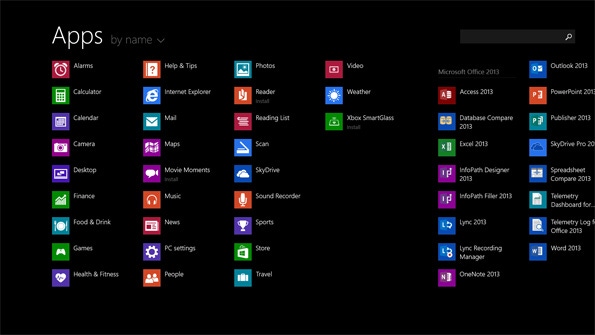
The Apps view—also called All Apps—has been greatly enhanced with the Windows 8.1 update, adding new sorting and search capabilities. But the big news here is that desktop users can almost completely replace the Start screen with the Apps view, and configure it so that desktop applications are listed first.
These are surprisingly powerful changes.
As a refresher, the All Apps view in Windows 8/RT works much as it does in Windows Phone: It’s where you access all of the Metro-style apps and desktop applications that are installed on your PC/device. (Well, almost all of them. Some system applications remain hidden for whatever reason.)
With Windows 8.1, the new Apps view is accessed a bit differently by default: You can swipe up on the Start screen with a touch-based system or access the arrow button that appears when you move the mouse cursor. At first glance, it looks much as is it did in the initial release of Windows 8/RT.
But there are two important differences in the Apps view itself. These are:
Search. While you could always search for apps (and applications) using the hidden Search charm, a new visible Search box makes this more obvious and, as important, lets you search only for apps/applications without opening the Search pane and confusing things with other filters.
View sorting. By default, the Apps view is sorted by name, with app/application groups, a view that resembles the only view possible in the initial Windows 8/RT version. But you can now optionally sort the view by date installed, most used or category as well.
Dig a bit deeper, however, and you find some other useful Apps view features in an unexpected place: The desktop. And that’s because desktop users can change how the Apps view works and make it more useful for them. You do so from the Navigation tab of the Taskbar and Navigation properties interface.
Two options here are relevant to the Apps view:
Show the Apps view automatically when I go to Start. When enabled, you will navigate to the Apps view, rather than Start, when you select the Start button. The theory here is that the Apps view is more like the old Start menu, and this option should be of interest to anyone not interested in live tiles.
List desktop apps first in the Apps view when it’s sorted by category. Used in tandem with the previous option, this option will make the Apps view even more suitable as a Start menu replacement: Now your desktop applications will be shown at the Start of this view when you click the Start button.
Not bad for a secondary interface, eh?
About the Author
You May Also Like






.jpg?width=700&auto=webp&quality=80&disable=upscale)
