How-To: Hide Action Center Notifications on Windows 10 Mobile Lock ScreenHow-To: Hide Action Center Notifications on Windows 10 Mobile Lock Screen
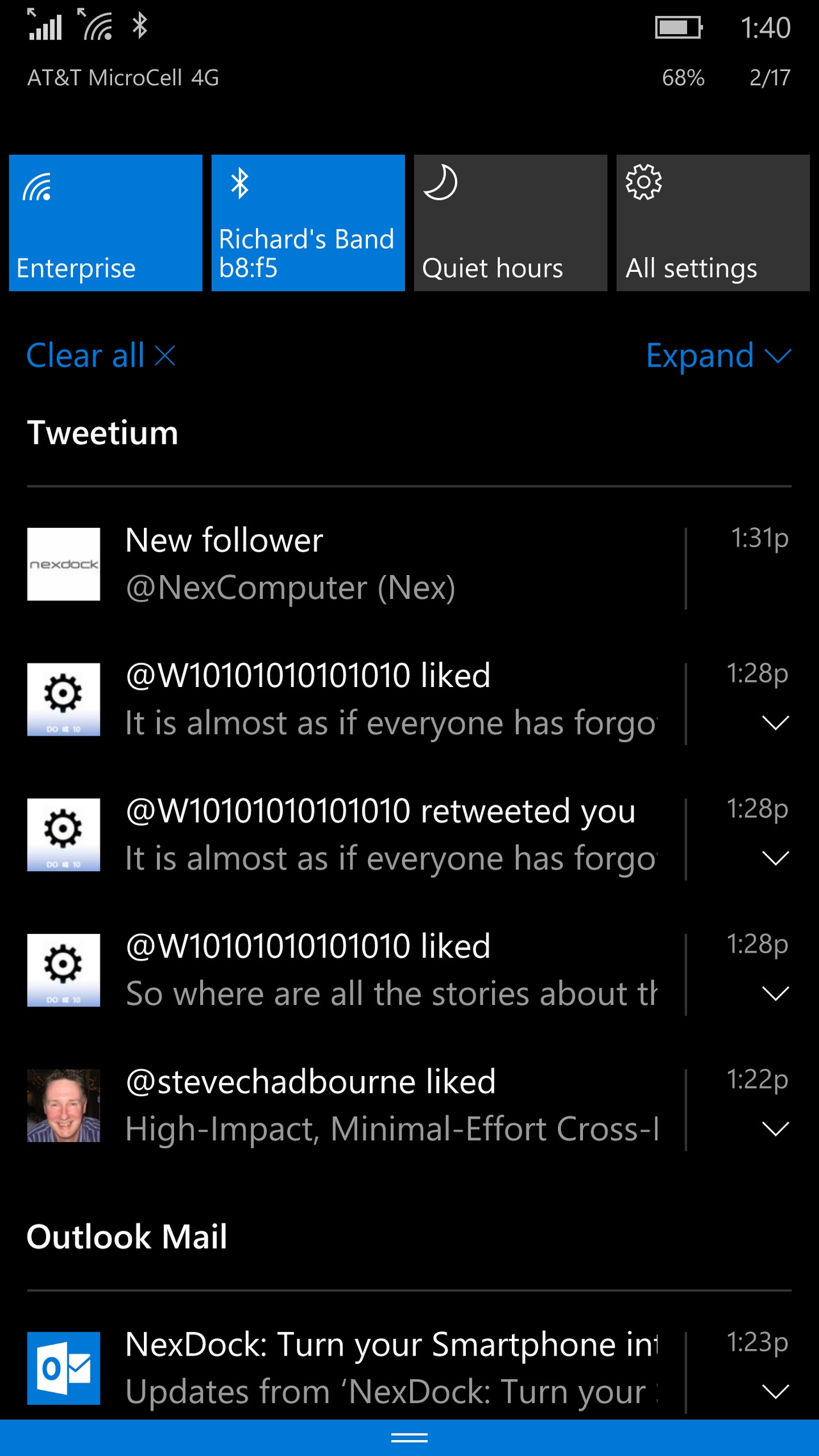
Already have an account?
In a recent Windows 10 Mobile story we received a comment from a reader who was very concerned about the amount of data that is shown in the Action Center on the Windows 10 Lock Screen.
The Action Center will show, by default, all of the notifications you receive on your device including missed phone calls, text messages and emails plus notifications from any other apps that are set to display them in the Action Center.
While many of us are OK with this and like the quick access to our information with a simple swipe from the top of our screen, many would prefer to keep that information behind their PIN or password on their device.
Luckily that is very easy to do and this How-To will take you through that process step by step.
About the Author
You May Also Like
.jpg?width=100&auto=webp&quality=80&disable=upscale)
.jpg?width=400&auto=webp&quality=80&disable=upscale)






.jpg?width=700&auto=webp&quality=80&disable=upscale)
