Disabling the Windows 10 Upgrade NotificationDisabling the Windows 10 Upgrade Notification
Using the registry editor, you can block the Windows 10 upgrade notification.
June 9, 2015
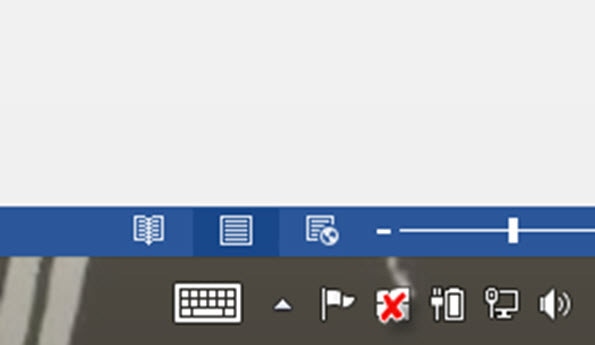
The Windows 10 upgrade reservation notification icon will not show up for those with Windows 7 and 8 versions for a number of reasons. Those include:
The device is not running at least Windows 7 SP1 or Windows 8.1 Update.
Windows Update is turned off or is not set to receive updates automatically.
Windows Update functionality is blocked or uninstalled.
The device is not running genuine Windows.
The device is part of Enterprise licensing (SKU).
The device is domain-joined.
The device is MDM-managed.
For Enterprise users, Microsoft has put this in place to ensure that IT in companies can test and then stage upgrades across the PC population. This new upgrade reservation icon came as part of KB3035583, delivered during Patch Tuesday as an optional but recommended update. Some have taken this new icon intrusion to be an advertisement for Windows 10. But, as Rich puts it, this is not the case. It's merely an upgrade notice, giving everyday users the ability to take part in a better PC and device experience for free when Windows 10 releases to the masses on July 29.
But, what if you're not part of the aforementioned list and also don't want to see the icon or be reminded that Windows 10 is coming?
You can uninstall the update. Rich provides the steps to do that HERE.
But, there's also another way. You can block the icon from showing and disable notifications. Using the Windows registry editor, do this:
Navigate to: HKEY_LOCAL_MACHINE SOFTWAREPoliciesMicrosoftWindowsGwx
Create a new REG_DWORD registry value called: DisableGwx
Give it a value of: 1
About the Author
You May Also Like






.jpg?width=700&auto=webp&quality=80&disable=upscale)
