Windows Phone 8 Tip: Use the Screen Magnifier
Zoom in anywhere in Windows Phone 8
February 14, 2013
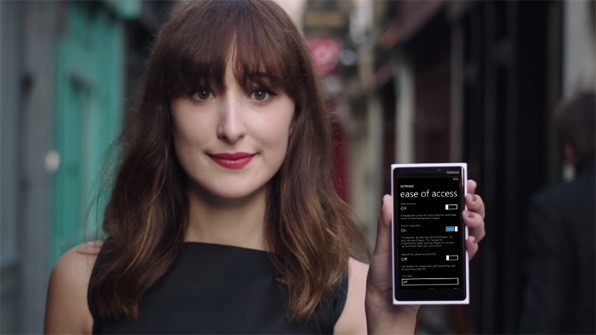
Related to yesterday’s tip about increasing the text size in Windows Phone 8 is a new screen magnifier feature that helps you zoom into any area of the screen and pan around for a closer look. But this isn’t something you’ll enable and leave on. Instead, you can use it on the fly as needed.
As with the text size feature, you enable the screen magnifier in Ease of Access settings.
When the feature is enabled nothing happens immediately. But now you have a new screen magnification capability.
Zoom. To zoom in, double-tap the screen with two fingers.
Pan. To move around the screen while zoomed, use two fingers instead of one.
Change the zoom level. By default, the screen magnifier doubles the size of onscreen elements. But you can change the zoom level at any time while in the zoom view by double tapping with two fingers and holding; then, pan up or down on the screen to zoom in further (up) or out (down).
Exit zoom. To exit the screen magnifier, just double-tap the screen with two fingers again.
About the Author(s)
You May Also Like


