Having Problems Activating Office for iPad? Here’s a Simple Solution
Skip the App Store confusion and activate from the app
April 1, 2014
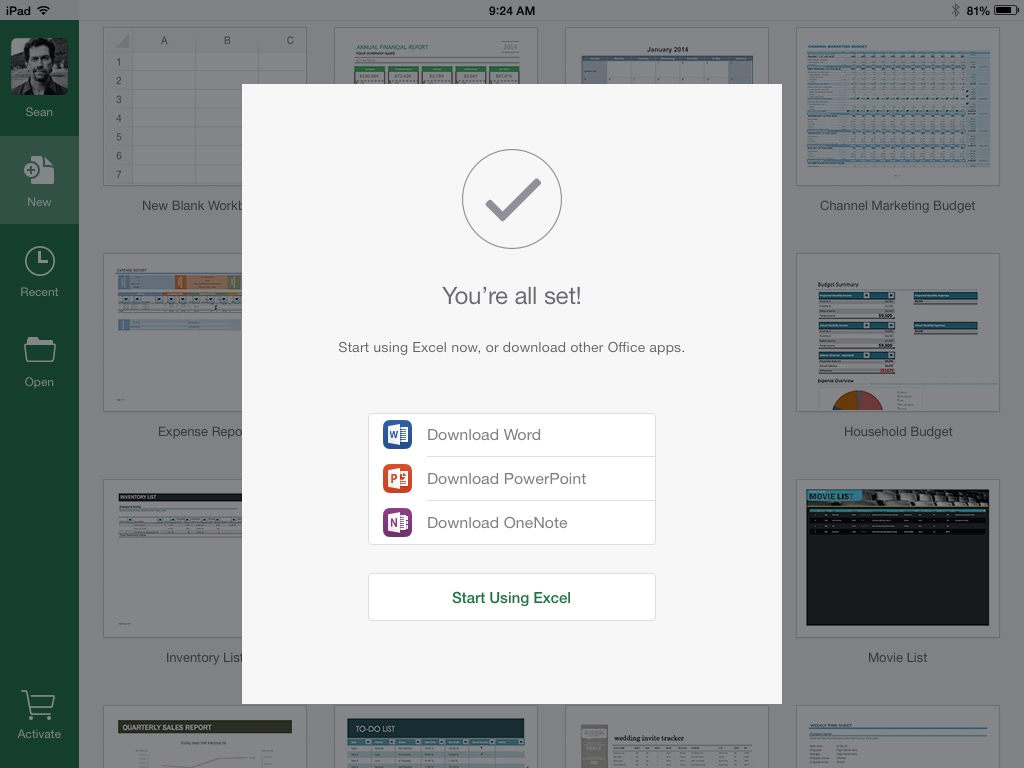
Like approximately half the planet, I’ve downloaded the new Office for iPad suite from Microsoft. Already a subscriber to Office 365 Home Premium, I thought activating the suite would be a snap, but working through the Apple ID / Microsoft ID wizard was confusing, time consuming, and ultimately unsuccessful. Then I discovered a simple workaround.
I was curious to see how well Office for iPad worked, but I don’t have a screaming need for it. Truth be told, I rarely use the iPad anymore. Over the last few months I’ve found myself reaching for my Surface 2 for my portable needs, both business and home. I used the device (with the Type keyboard and tiny Wedge Bluetooth mouse) all week at the RSA conference in San Francisco and found it outstanding. Combined with internet tethering to my phone, a hefty external phone-charging battery, and a small paper notebook, I was good to go all day and night with the lightest load I’ve ever shouldered.
The problem
But this article isn’t about the Surface 2; it’s about getting your iPad to recognize the Office 365 Home Premium subscription you’ve already paid for. When you first try to open an Office for IPad app, you’re prompted to either buy an Office 365 subscription or use the device in read-only mode. There’s no “I already have a subscription” choice. I randomly chose “Buy a subscription”, guessing (correctly) that I’d see an “already have a subscription?” option further into the activation wizard.
I chose this, and got a prompt from the iTunes Store to enter my Apple ID. But the email address displayed was the email address for my Microsoft id. With a moment’s hesitation – I was entering a pretty critical Microsoft password into an Apple application, after all - I entered my Microsoft password. Login failed. After multiple attempts, with various passwords, Apple shunted me to the “I forgot my password” theme park. After some fun here resetting my Apple password (not trusting Apple with my birthday when I long ago set up the account, I had entered a bogus birthday I don’t remember, thus rendering the security question useless), I reached my FIDO* level and shifted my attention to something else.
Twitter comes to the rescue
I complained to the Twitterverse, and Ben Schorr gave me a hint that led to the solution. Instead of pretending that you’re buying Office to get to the “I already have a subscription” prompt, choose to use it read only. Then you’ll see an Activate button in the lower left:
This time, you’ll get a clear opportunity to activate the app by signing in:
Enter your email address you’ve associated with your Microsoft ID, and hit Next:
Enter your Microsoft ID password, and you’re finished!
After a little reflection, I do have a good use for Office for iPad. The touch-friendly Excel will be perfect for recordkeeping during my home brewing.
Sean writes about cloud identity, Microsoft hybrid identity, and whatever else he finds interesting at his blog on Enterprise Identity and on Twitter at @shorinsean.
*Frack It and Drive On
About the Author
You May Also Like






.jpg?width=700&auto=webp&quality=80&disable=upscale)
