Analytics in SharePoint Online and OneDrive for BusinessAnalytics in SharePoint Online and OneDrive for Business
So you moved all of your SharePoint content to Office 365 and OneDrive for Business and noticed that for a while now there is not really any type of reporting and Analytics that you could use. But then things changed and now we have a whole bunch of reports we can run and use.
October 31, 2016
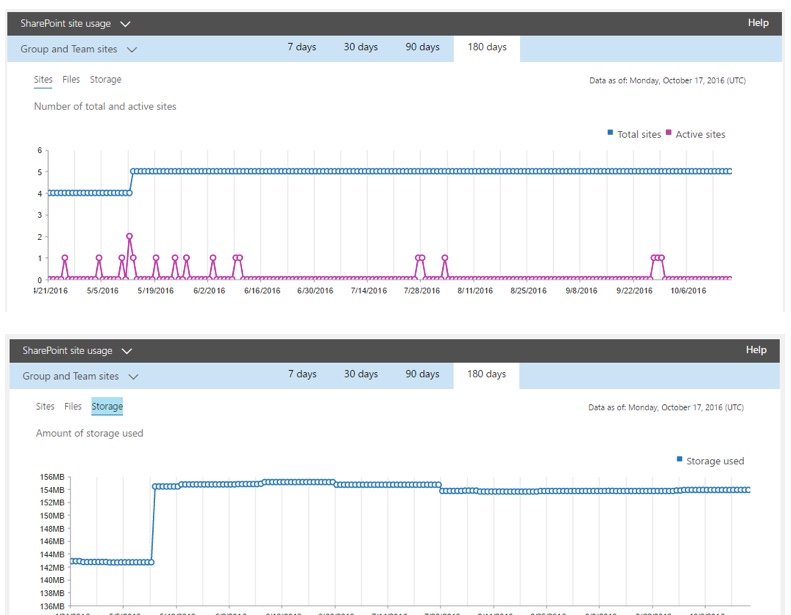
So you moved all of your SharePoint content to Office 365 and OneDrive for Business and noticed that for a while now there is not really any type of reporting and Analytics that you could use. But then things changed and now we have a whole bunch of reports we can run and use.
Now before we go looking at what you now get, let’s remind ourselves of how different it really is. Within Office 365 you are using multiple products and applications from the Microsoft stack so the ability to see what is going on becomes even more important. As soon as you open the new Administration Center we get reports.

If you select the “Select a Report” link, then you can choose from a whole host of reports.

As we work with SharePoint the majority of the time and OneDrive for Business you will noticed that there are specific reports available.
The SharePoint Activity report allows you to see what is going on in SharePoint for files and users.


Changing the report to SharePoint then lets me change it from specifically looking at “Group Sites” or “Team Sites”, then break down it further by “Sites”, “Files” and then “Storage”.

We can also run these reports for other items in the Office 365 stack such as OneDrive for Business.
More importantly though it allows me as an Administrator to by user what was “Viewed”, “Edited”, “Shared Internally” and “Shared Externally”.

As you can see we have much greater insight into what the users within Office 365 are doing at any point.
We can also see charts that give us a quick over of the services versus what the users are doing on the reporting site.

Each of these reports can be exported out into Excel as we could within SharePoint On-Premises. The overall difference here is that the SharePoint Auditing components still exist within SharePoint, however because we are in Office 365 we get to use the core “under-the-covers” layer that Microsoft built for getting to other data that would not be available within SharePoint.
Office 365 also allows us to run reports based on not just the usage details but also on security and policy type events that are surfaced through the Security and Compliance reporting.

In fact, when accessing the “Security and Compliance” center we have a great tool for seeing the whole of the Office 365 Audit Log. This tool is amazing and gives you the ability to really interrogate the log. The list are filters are vast, in fact too many to list out. However, based on some basic options you can see the types of options that are available.

Selecting the various options for not just SharePoint Online, but OneDrive and really any element of the service will allow you to get rich and powerful reports at a moment’s notice.
I encourage you as an Office 365 Admin / User to go and play with the reports (of course you need access first J)
About the Author
You May Also Like






.jpg?width=700&auto=webp&quality=80&disable=upscale)
