The Best Linux File Managers for Managing Your FilesThe Best Linux File Managers for Managing Your Files
Learn about selecting file managers for Linux operating systems.
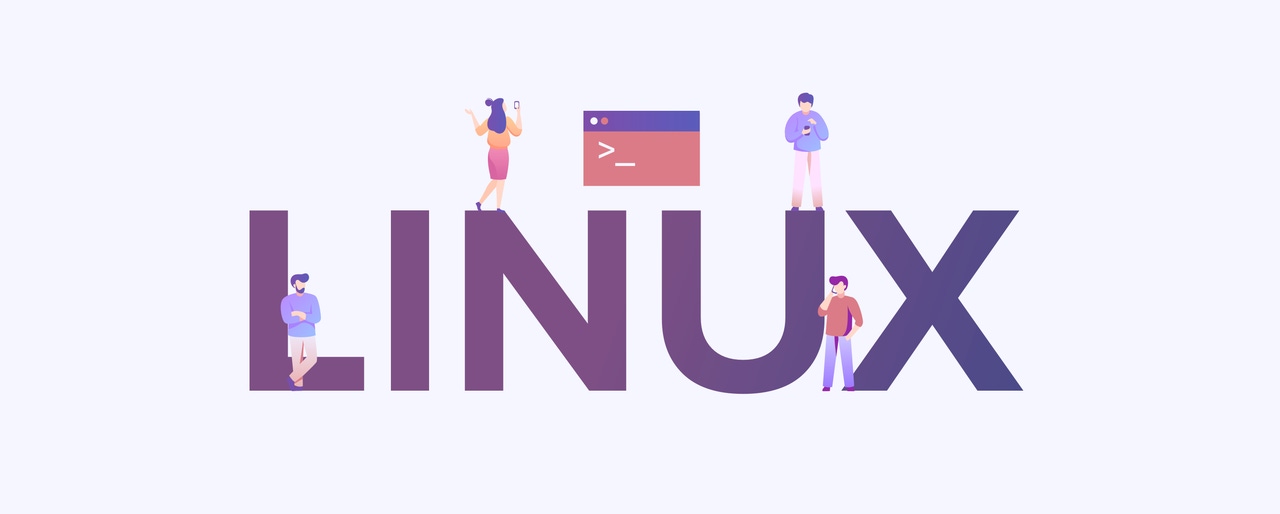
Table of Contents
What Is a Linux File Manager?
A Linux file manager is a program that helps users manage their filesystem in the Linux operating system. Linux file managers provide users with options for managing files and directories through both the graphical user interface (GUI) and the terminal. This means you can choose between GUI-based file managers or terminal-based file managers, depending on your needs and preferences.
While Linux distributions come with default file managers that have basic functionalities, open source alternatives with additional capabilities can be installed.
How Do Linux File Managers Work?
Linux file managers facilitate the management of files and folders, allowing users to navigate and access the content of their filesystem. Users can browse directories in the filesystem, view file hierarchies, and perform operations on files and folders.
Some file manager come with unique features, such as network communication for file transfer or web browsing capabilities.
What Are Linux File Managers Used For?
File managers are essential tools for managing files and folders in Linux. They simplify various administrative tasks, including locating files, managing disk space, deleting files, and naming/renaming files.
What Factors Should You Consider When Choosing a Linux File Manager?
Like most things in Linux, you have many open source options to choose from. All Linux file managers generally perform the same basic tasks and have the same core functionality. However, individual file managers can have specific functionalities and features that you may find useful.
To select the perfect file manager for you, you must consider your specific needs.
Here are some factors to consider during your evaluation.
1. Interface
Determine whether you prefer a GUI file manager or a terminal file manager.
2. Desktop environment compatibility
Explore file managers that align with your chosen desktop environment, such as GNOME or KDE.
3. Appearance
If visual appeal matters to you, choose a file manager with an interface and aesthetic features that you enjoy.
4. Local and remote use
Some file managers excel at managing files on remote systems.
5. Drag and drop
If you prefer a more mouse-based experience, look for a file manager that offers drag-and-drop functionality.
6. Additional functionality
Assess whether you require specific features like file transfer over protocols, such as File Transfer Protocol (FTP) or Secure File Transfer Protocol (SFTP), as some file managers provide such functionalities.
7. Customization options
Consider the level of customization offered by different file managers, allowing you to tailor the interface and features to suit your workflow.
8. Support
Check for available support resources, such as online help and documentation, provided by the community or organization associated with the file manager.
9. Integration with version control
If you are a developer, you may want to access your version control platform such as GitHub or GitLab. There are file managers that can be integrated with version control and will give you access to GIT operations from within the file manager.
Terminal File Managers vs. GUI File Managers
In Linux, you can choose between a terminal-based file manager or a graphical user interface file manager. Figure 1 shows the user interface of the GNOME Files utility (previously known as Nautilus).
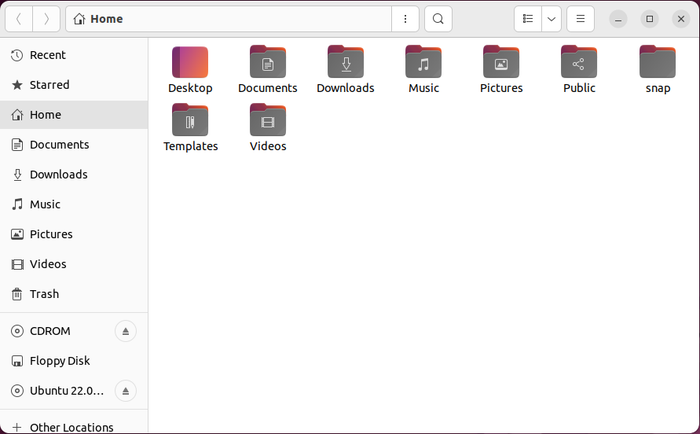
image001_6
Figure 1. The user interface for the GNOME Files file manager.
GUI-based file managers are known for being intuitive and user-friendly, while terminal file managers may appear more complex. However, opting for a terminal file manager offers several advantages:
Keyboard-centric. Unlike “mouse centric” GUI applications, terminal file managers cater to keyboard enthusiasts. If you prefer working on a keyboard, a terminal file manager may be the right choice for you.
Highly customizable. Terminal file managers typically come with a configuration file that allows for extensive customization. You can tweak the configuration settings to match your needs and preferences.
Fewer dependencies. Terminal file managers are lightweight and have fewer dependencies than GUI file managers. This means they consume fewer system resources.
Easy access to terminal commands. You can conveniently execute familiar terminal commands (such as mkdir to create a new directory) directly within the file manager itself.
In Figure 2, we can see the Midnight Commander terminal file manager, which has a dual pane view.

image002_3
Figure 2. The user interface for the Midnight Commander terminal file manager.
The Best File Managers for Linux
The best Linux file manager is the one that suits your needs and enhances your file management experience. Many Linux file managers are available, but let’s look at five popular options.
1. Dolphin
Dolphin is the default file manager for the KDE Plasma Environment, a popular desktop environment.
Notable Dolphin features
Support for multiple views, including grid views, detailed views, and a tree view, as can be seen in Figure 3
A built-in terminal emulator, which lets you run Linux terminal commands inside the file manager
Preview of local and remote files
Ability to undo and redo operations
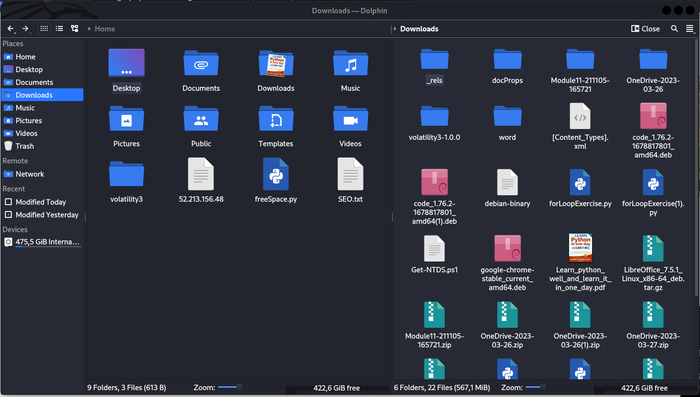
image003_5
Figure 3. The split view in the Dolphin file manager.
2. GNOME Files (formerly Nautilus)
GNOME Files, the default file manager for Fedora and the GNOME Desktop environment, is well known for its user-friendly and straightforward design.
Notable GNOME Files features
Customizable appearance, including several different fonts you can use
Extensive plugin support
Undo and redo functionality
Ability to write data to external storage devices
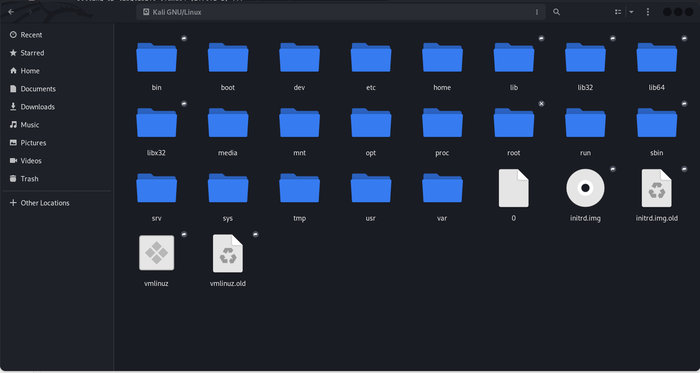
image004_1
Figure 4. The GNOME Files is open in my root directory.
3. XFE
XFE is a flexible file manager that has a unique user interface. It can be configured to display two directory panes, and there is an optional navigation bar.
Notable XFE features
Drag and drop support
Multilingual support and configurable with up to 18 languages
File association with applications (e.g., Libre Office)
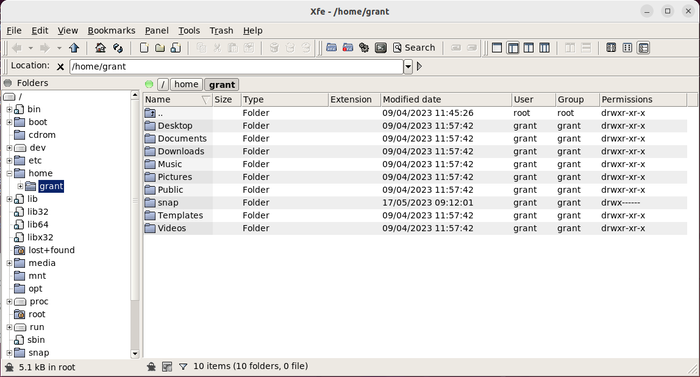
image005_0
Figure 5. The user interface for the XFE file manager.
4. Konqueror
Konqueror, developed within the KDE ecosystem, offers built-in web browsing functionality. Konqueror uses the KDEWebkit and KHTML rendering engine to browse webpages.
Notable Konqueror features
Ability to function as an FTP or SFTP client and support file downloads from FTP, HTTP, and BitTorrent sites
File preview
Integration with version control
Highly customizable
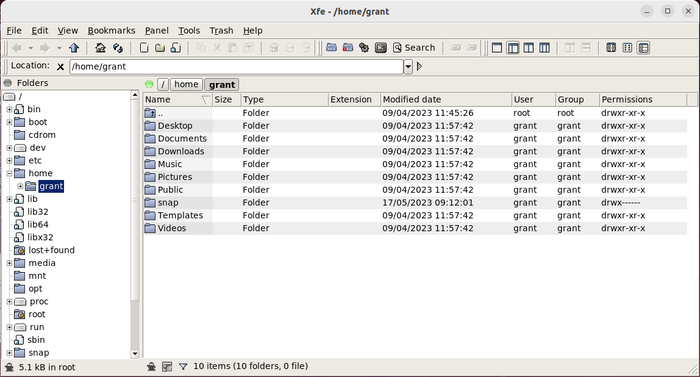
image005_1
Figure 6. The user interface for the Konqueror file manager.
5. Krusader
Krusader, designed for the KDE Plasma Environment, draws inspiration from Midnight Commander. Krusader offers keyboard navigation similar to Midnight Commander’s, in addition to drag-and-drop functionality.
Notable Krusader features
Support for file transfer over FTP and SFTP
Terminal integration feature allowing for the use of commands in the active panel
File content comparison
Extensive customization through plugins available from the KDE store
Final Thoughts
Linux offers a wide range of options for file managers. If your distribution’s default file manager doesn’t meet your requirements, look for your perfect fit. You can explore and install alternative file managers that are better suited to your preferences and needs, whether you prefer a GUI or terminal-based program.
Frequently Asked Questions
How do Linux file managers work?
Linux file managers enable users to interact with the filesystem and perform operations on files and folders. File managers come in both GUI and terminal-based versions, each with a unique set of features and functionalities.
What is the best Linux file manager?
The best Linux file manager is the one that suits your specific personal or organizational requirements.
What features do Linux file managers have?
While all Linux file managers allow basic file and folder operations, they may offer additional features. These can include the following:
built-in terminal emulators that let you execute Linux commands right inside the folder;
support for multiple tabs and views to navigate multiple folders at a time;
file preview for local and remote files;
redo and undo capabilities;
file transfer with FTP and SFTP;
bulk renaming;
script execution; and
varying levels of customizability and plugin support.
What terminals are compatible with Linux file managers?
Linux file managers can be launched in the Linux terminal simply by typing the program name. There are Linux terminal file managers that are terminal based, and some GUI file managers allow access to a terminal inside the folder you are working in.
Additional Resources and Links
Here are several links to additional resources to help you on your way.
Linux file managers and desktop environments
About the Author
You May Also Like

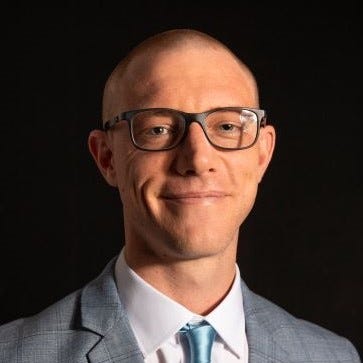






.jpg?width=700&auto=webp&quality=80&disable=upscale)
