How To Type the Paragraph Symbol (¶)How To Type the Paragraph Symbol (¶)
Need to use the paragraph symbol (¶)? Here are simple methods for inserting the paragraph symbol in Microsoft Word, on a Mac, or on iOS and Android devices.

It’s easy to type the paragraph symbol or sign (¶), also known as a pilcrow, into a Microsoft Word document, on a Mac, and on iOS or Android devices.
Learn each method below.
How To Insert the Paragraph Symbol in Microsoft Word
When using Microsoft Word on a PC, click on the document where you want the paragraph symbol to go. Next, hold down the Alt key and type the numbers 0182.
An alternative method for inserting the paragraph symbol on Microsoft Word is to type the alphanumeric combination 00B6. Next, highlight this code and press the Alt and letter x keys simultaneously.
Lastly, if you plan on using the paragraph symbol multiple times in a Microsoft Word document, you can adjust your AutoCorrect options to automatically replace a word (such as “paragraph”) with a ¶.
How To Insert the Paragraph Symbol on a Mac
The keyboard shortcut is the easiest way to type the paragraph symbol on a Mac. Hold down Option, followed by the number 7.
The paragraph symbol can also be found in your Mac’s Character Viewer. First, find Emoji & Symbols under the Edit menu. Expand the window by clicking the top-right browser icon. From the left sidebar, select the Punctuation icon.

Character_viewer_paragraph
From the list of punctuation symbols, double-click the paragraph symbol. You can also highlight and drag the ¶ into your text.
How To Insert the Paragraph Symbol on a Mobile Device
Typing the paragraph symbol is just as easy to do from the keyboard of an iOS or Android device.
While iPhones don’t have a built-in paragraph symbol accessible from their keyboard, there are easy alternatives. One is to copy and paste the pilcrow sign from another application. For example, search for “paragraph symbol” or “pilcrow” in any web browser, then copy the symbol from the search results and paste it into your text.
Another alternative is to use the section sign (§), which can be used in similar circumstances to a paragraph symbol. Tap on the “123” button to switch to the symbols and numbers keyboard. Hold down the ampersand (&) until the section sign appears.
The paragraph symbol can be found in the numbers and symbols keyboard on Android devices. Once you’ve switched to the numbers and symbols keyboard, tap on the ¶ to include this symbol in your document.
About the Author
You May Also Like

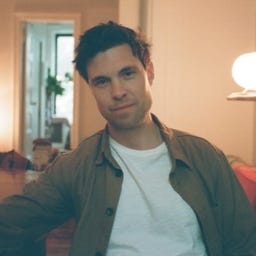






.jpg?width=700&auto=webp&quality=80&disable=upscale)
