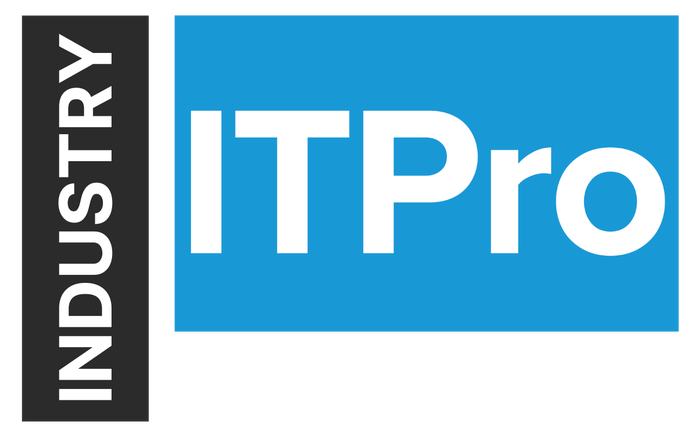
Insight and analysis on the information technology space from industry thought leaders.
Exchange 2010 Monitoring: Client Access (Part 1, Connectivity)Exchange 2010 Monitoring: Client Access (Part 1, Connectivity)
This is the first part of a three part series that addresses monitoring client access in an Exchange 2010 environment. It is meant to provide a good overall introduction into client access monitoring. This post will give introduction and highlight connectivity testing.
September 30, 2013

Sponsored Blog
This is the first part of a three part series that addresses monitoring client access in an Exchange 2010 environment. It is meant to provide a good overall introduction into client access monitoring. This post will give introduction and highlight connectivity testing.
The Client Access server role is a critical component of Microsoft Exchange Server 2010. It supports the Outlook Web App and Microsoft Exchange ActiveSync client applications, as well as POP3 and IMAP4 protocols. The role also provides access to free/busy data and hosts the Autodiscover service.
The Client Access Server role is vital for connectivity to your Exchange Mailbox servers; in Exchange 2010 it brokers all connections, making its availability and performance critical to the end user experience.
When monitoring your Client Access Servers it is important to consider the following components:
Connectivity
Access performance
Hardware performance
These components can by monitored utilizing the following methods and tools:
Connectivity cmdlets
Performance Counters
Exchange Remote Connectivity Analyzer
Connectivity
Exchange 2010 comes preloaded for testing protocol connectivity, in order to take advantage of this feature though you must first configure an Exchange test mail box by using the included New-TestCASConnectivityUser.ps1 script. This script will create a test user mailbox which can be tested manually by using the included connectivity test cmdlets shown below.
Test-OwaConnectivity- This cmdlet is used to test the connectivity of all Exchange Outlook Web App virtual directories on a Client Access server or tests connectivity of a single Exchange Outlook Web App URL.
Detailed information can be found here:
http://technet.microsoft.com/en-us/library/aa997682.aspx
Test-ActiveSyncConnectivity- This cmdlet is used to test a full synchronization between a mobile device and a specified mailbox testing the functionality of Exchange ActiveSync. If the synchronization fails, a message is displayed in the Exchange Management Shell.
Detailed information can be found here:
http://technet.microsoft.com/en-us/library/bb123540.aspx
Test-ImapConnectivity- This cmdlet is used to verify that the IMAP4 service is running as expected. It can be used to test the IMAP4 functionality for a specified Client Access server for all mailboxes on servers running Microsoft Exchange Server 2010 in the same Active Directory site.
Detailed information can be found here:
http://technet.microsoft.com/en-us/library/bb738126.aspx
Test-PopConnectivity- This cmdlet is used to verify that the POP3 service is running as expected. It can be used to test the POP3 functionality for a specified Client Access server for all mailboxes on servers running Microsoft Exchange Server 2010 in the same Active Directory site.
Detailed information can be found here:
http://technet.microsoft.com/en-us/library/bb738143.aspx
Test-MapiConnectivity- This cmdlet is used to verify server functionality by logging on to the mailbox specified. If you don't specify a mailbox, the cmdlet logs on to the SystemMailbox on the database specified.
Detailed information can be found here:
http://technet.microsoft.com/en-us/library/bb123681.aspx
Exchange Remote Connectivity Analyzer- This is a tool offered by Microsoft to troubleshoot Internet-facing services. The ExRCA is designed to assist with remote end-to-end validation and diagnostics. If a problem is detected, the tool informs administrators where the failure originated. The tool also offers suggestions and troubleshooting tips.
The tool can be found here:
https://www.testexchangeconnectivity.com/
Additional connectivity test cmdlets:
Test-EcpConnectivity- http://technet.microsoft.com/en-us/library/dd351282.aspx
Test-OutlookConnectivity- http://technet.microsoft.com/en-us/library/dd638082.aspx
Test-OutlookWebServices- http://technet.microsoft.com/en-us/library/bb124509.aspx
Test-WebServicesConnectivity- http://technet.microsoft.com/en-us/library/aa998328.aspx
Using these cmdlets can useful when troubleshooting potential connectivity issues in your environment or when running them to periodically monitor the status of your environment. Please check back next week for part two as we look further into how you can monitor access performance and hardware performance for your Microsoft Exchange 2010 Client Access Environment. Meantime, check our website to see our solution for Exchange 2010 monitoring.
About the Author
You May Also Like






.jpg?width=700&auto=webp&quality=80&disable=upscale)
