Windows 10 build 10061 now available for Fast Ringed Windows Insiders
If you were paying attention closely today the writing was on the wall that a new build of the Windows 10 Technical Preview for Windows Insiders was going to be released.
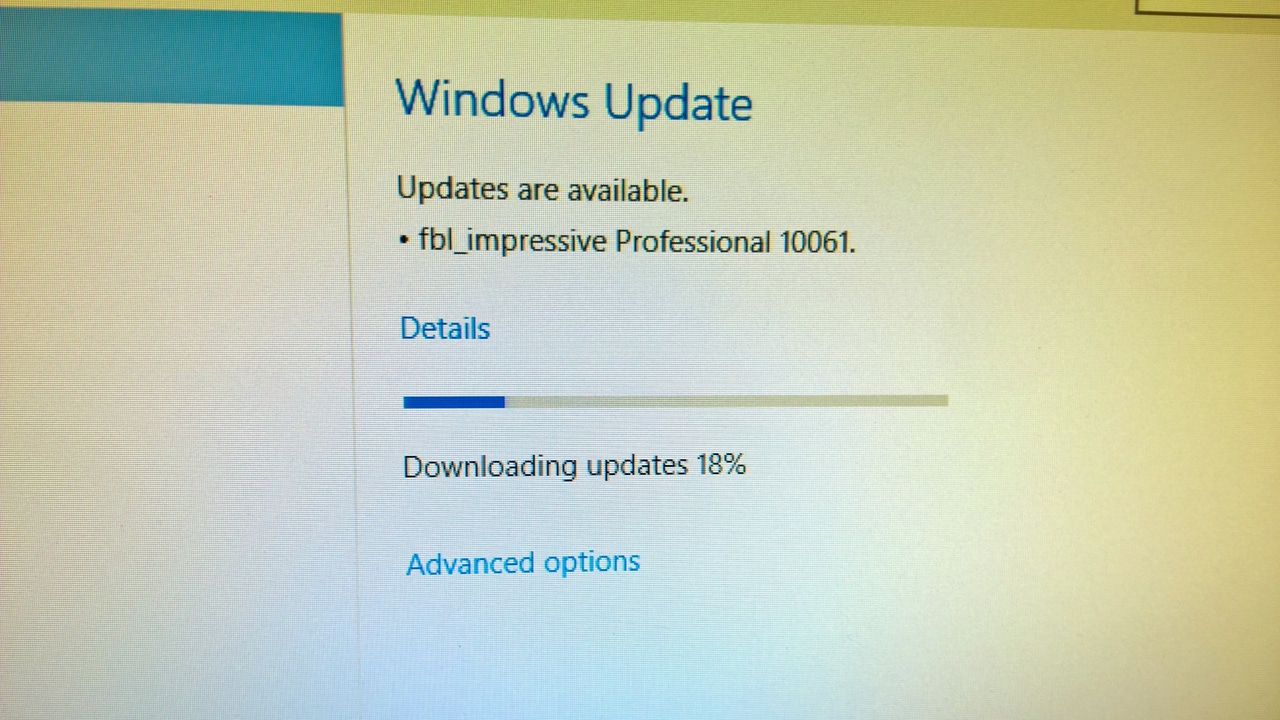
If you were paying attention closely today the writing was on the wall that a new build of the Windows 10 Technical Preview for Windows Insiders was going to be released.
When a new Xbox app for Windows 10 was revealed this morning and introduced several new features on Windows 10, one of which notified the user that build 10061 of Windows 10 was necessary, the cat was proverbially out of the bag.
Over on the Windows blog Gabe Aul, our dedicated Ring Master, provided details on this latest build as he has with all the past ones so here is a quick summary.
What's New
New Mail and Calendar apps: These new apps bring improved performance and a familiar three-pane email UI, with a toggle to quickly move between your email and calendar. Mail includes customizable Swipe Gestures, letting you swipe right or left to take actions like delete, flag, move or mark as read/unread. Also check out the new email authoring experience. Mail leverages the familiar and rich capability of Word to that allows you to easily insert tables, add pictures and use bullets and color to your text. Both the new Mail and Calendar apps support Office 365, Exchange, Outlook.com, Gmail, IMAP, POP and other popular accounts.
Start, Taskbar, and Action Center improvements: This build introduces the new black system theme across the Start menu, Taskbar, and Action Center. The Start menu and Taskbar now have transparency and you can also resize the Start menu. We’ve also enabled support for AutoColor which pulls the primary color from your desktop background. In the Settings app under Personalization, you can adjust the color of Start, Taskbar, and Action Center as well as transparency. Check these settings out and let us know what you think. And based on your feedback, we have moved the power button to the bottom left from the top right of the Start menu to make it more accessible.
Continuum improvements: The Taskbar is now more optimized for tablets. Entering Tablet Mode causes the Start button, Cortana, and the Task View buttons to all grow in size and space out to be more touchable. Items in the Notification area also widen to improve touchability. Also, pinned and running apps are removed by default to reduce clutter and simplify the experience. Start and Task View remain available for launching and switching. If you still prefer to see apps on your taskbar, there is an option under Tablet Mode in Settings to turn them back on. We also now offer a setting to boot directly into Tablet Mode. For tablets under 10 inches, this is the default behavior.
Task View improvements: We’ve made several visual updates to Task View. We’ve refined the window icons, the close buttons, and the thumbnails. These improvements also apply to Alt+Tab and Snap Assist. Task View gets a new icon on the Taskbar too.
Virtual Desktop improvements: You can create as many Virtual Desktops as you’d like! When you hit the limit of your display, a new overflow experience now lets you access any one of your desktops. Also, don’t forget that we are still eager to hear your feedback to determine the default behavior of the Taskbar across desktops.
Under Fixes
We have fixed have fixed the issue where Indexing of new email in Outlook was not working.
We have fixed the issue with Hyper-V preventing you from enabling it.
Visual Studio will no longer crash when creating a new Universal app project.
We fixed a few issues in Project Spartan. You can now double-click on the titlebar to maximize. We have also made some tweaks to the alignment of the Favorites Bar so that the text and icons no longer appear partially below the bottom of the Favorites Bar.
Under Known Issues
We know this one will be a bit painful but there is a bug with this build in which Win32 (desktop) apps won’t launch from the Start menu. The workaround is to use search to find and launch these apps and pin them to your taskbar for quick access.
The Windows Store Beta (grey tile) and Project Spartan get unpinned after upgrading. You can re-pin them to your Taskbar from All apps on your Start menu.
The version of the Mail and Calendar apps included in this build (17.4008.42281.0) have a known issue that causes every typed letter to appear twice. Which might be funny if it weren’t so irritating. We have fixed this issue with updated versions of the apps (17.4016.42291.0) available in the Windows Store Beta (grey tile). If you don’t open the Mail and Calendar apps within the first 15 minutes after logging in to your device for the first time after upgrading and your device is connected to the Internet, the apps should update automatically. You can also go into the Store Beta and check for updates manually at any time.
Cortana will highlight things it will be able to help users with, but some of these features are not yet implemented and we are working to deliver them soon.
There is a known issue where you might see a black screen with only your mouse cursor during login/logout. We have a fix for this coming via WU.
Downloading music in the Xbox Music and Music Preview apps is currently broken. We also have a fix for this coming via WU.
When you minimize an app playing audio, it may stop playing once its minimized.
In Project Spartan, no selection highlight appears when selecting text in the address box. You can right click in the address box to cut/copy/paste and it will work as expected. We also have a fix for this coming via WU.
Magnifier does not work when you put it into docked mode. We will also have a fix for this coming via WU.
So enjoy this new build and let us know what you think of it in the comments below. If this install and test goes well then I will likely try this as a daily driver to see what happens.
Of course the next question to be asked is - do we also get a new build of Windows 10 next week for BUILD in San Francisco? Only one more week and we will know that answer for sure but my money is on yes we will.
But, wait...there's probably more so be sure to follow me on Twitter and Google+.
About the Author
You May Also Like
.jpg?width=100&auto=webp&quality=80&disable=upscale)
.jpg?width=400&auto=webp&quality=80&disable=upscale)






.jpg?width=700&auto=webp&quality=80&disable=upscale)
