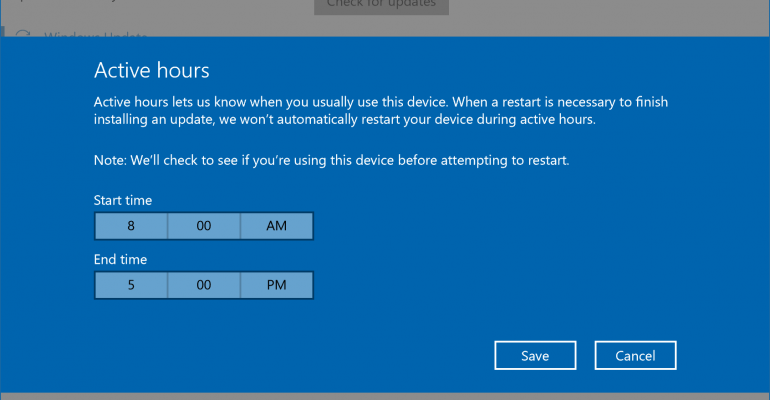When Windows 10 was initially released last year one of its controversial features was that patches and drivers delivered via Windows Update were automatic and could not be turned off.
Although this caused some consternation among advanced users who like to exercise that control themselves it wasn't actually targeted towards them.
Automatic updates on Windows 10 is really for those everyday users who approach their computer like an appliance where they just turn it on and it lets them do what they need to like check email, browse the web and go on Facebook.
They may or may not be aware of the need to even check for updates and my experiences as a computer repair technician proves that out. The vast majority of systems I worked on due to issues were horribly out of sync with required updates.
That is the thought process behind automatic updates for consumer users on Windows 10 and I wrote about the positive results that come from this setup and a client I have helped for several years. It has now been three months since I moved them to Windows 10 and I am yet to get a call about the computer slowing down and having other problems.
Whether you agree or disagree the proof is there that this process of automatic updates can make a huge difference in the user experience on their PC and keeping them up to date and more secure.
However, Microsoft understands that advanced users like to have some input on when their system gets updated and that is where Active Hours comes in.
Active Hours in the Windows 10 Anniversary Update allows you to set up to a 12 hour period when your device is unavailable for updates or a restart. Just go to Settings>Update & security>Windows Update and find the Change Active Hours link to adjust your options.
If you attempt to set your Active Hours to more than 12 hours on a PC or tablet you will get an error and have to adjust your window.
This feature is also available on Windows 10 mobile devices in Settings>Update & security>Phone update but you will notice a difference when you set your Active Hours up on your phone.
Instead of just a 12 hour window like PCs and tablets your mobile device can actually set a window that is up to 18 hours long. Why this is also not an option on desktops is mind boggling.
An 18 hour period for Active Hours would still leave a daily six hour window for Microsoft to deliver updates and restart a system without interfering with a users daily routine and tasks.
I have had several discussions about Active Hours over social media and there is apparently a number of home or small business users who need their computers on 24/7. If that is the scenario for those users then they should consider upgrading from Windows 10 Home to Windows Professional so they can exercise greater control over the delivery and installation of updates from Microsoft.
If you visit the Windows 10 Feedback Hub and search for active hours you will find plenty of requests to extend the Active Hours in Windows 10 that you can upvote.
At a minimum I would like to see the desktop setting match the mobile option of 18 hours which, for most users of Windows 10, should be a large enough period of time for Active Hours on their devices.
Be sure to check out all of our Windows 10 Anniversary Update Coverage.
But, wait...there's probably more so be sure to follow me on Twitter and Google+.