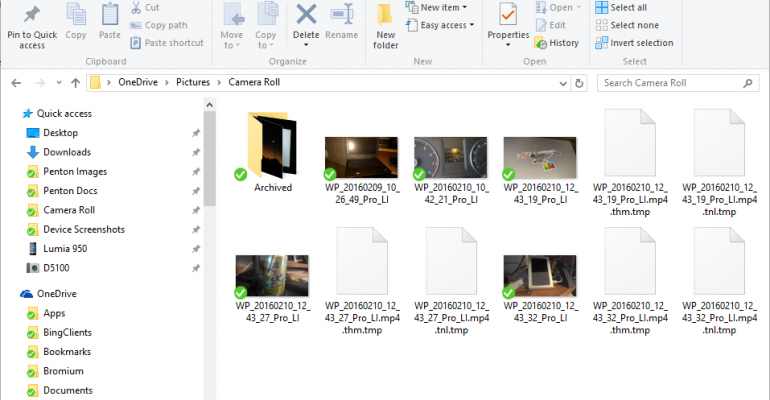Living Images, basically mini videos, can be captured using the Camera app on handsets that support the feature.
They have been around since the Windows Phone 8.1 days but back then they did not upload to your OneDrive Camera Roll and just remained locally on the handset itself.
If you use Living Images In Windows 10 Mobile that has changed although I am not sure if it is intended or not.
Each Living Image that is shot on a Windows 10 Mobile handset has two associated tmp MP4 files. They range in size from 450KB to 1.35MB. On your phone these are hidden from view but the Living Images still work properly. For some reason they are showing up on the desktop side.
The default behavior with Living Images on Windows 10 Mobile appears to be set for uploading the MP4 tmp files to your cloud based Camera Roll and the result is not pretty:
The Photos App in Windows 10 supports your Living Images so the tmp files are important for that however, for some reason they are not being hidden from view as they are on the phone.
I have submitted this issue through the Windows Feedback app and you are welcome to upvote it so that it can get the attention of the OneDrive team.
In the interim, if you are not using Living Images you can safely turn this off temporarily by opening the Camera app, accessing settings through the ellipsis menu and tap the Capture Living Images option to off.
Hopefully, this issue will be addressed in a future update because there are some good uses for this feature outside of the handset.