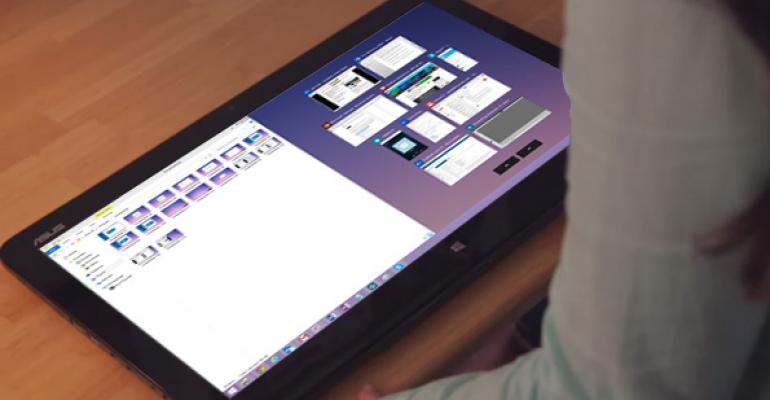So I think it's fair to say that we've taken a major step back in this latest build of the Windows Technical Preview. Obviously, there are some nice improvements here—and the seismic shift that's happening with OneDrive—but the big news here, perhaps, is that this is the first build that isn't stable or reliable enough to use regularly. And unless this is fixed soon, I may have to take the unusual step of moving back to a previous build, or to Windows 8.1.
Before getting to that, there are some things in Build 9879 that I really do like.
For example, this is the first build to incorporate some user feedback, though I suspect that the more vocal Windows Insider participants will be unhappy that more hasn't happened yet, and that Microsoft has announced that it will not be issuing another build until 2015. In this build, the taskbar-based Task View and Search buttons—while nice for new users—can be hidden. You may recall that was one of my big requests, so I'm obviously happy this feature is now available.

I really like the modern app dialogs. In Windows 8.x, these were displayed as full-screen notifications, but now that we can interact with modern apps on the desktop, the dialogs make more sense, look more consistent and—best of all—work great. Love this.

Snap assist is present and actually works, and bravo to that. In the previous build, I couldn't even snap windows with the Windows Key-based shortcuts, and had to drag and drop windows instead. But Snap assist is cool, and I think most users will like it quite a bit.

There are less successful changes. OneDrive falls into this category and is in fact a f@#$ing disaster in this build. More on that in a bit.
I basically like the ongoing changes to the icons and other graphical treatments, but I think most people will agree that the open folder icon is pretty terrible.

And I like that you can pin File Explorer locations to Home now. That makes this default view more usable and more customizable, but I'd still like a way to set the default File Explorer location. I'd set mine to "This PC." Maybe you'd set yours to something else. You should have that opportunity.
Microsoft noted that it had made the window open/close animations less jarring. But they're still jarring in my opinion. We need an explicit and obvious option to turn that off, though of course my previous tip works just fine as well.
The "hamburger" menu icon? Eh. I guess it makes the window menu a bit more obvious than the three dots. But are we really going to split hairs between three dots and three lines, or are we going to have a deeper discussion around good UI and discoverability? Because this menu is neither. And I hope there's a better solution coming for "Charms on the desktop."
OK, there are changes in this build, some good, some bad. And yes, up front, we need to be honest with ourselves that this is pre-release software and that we agreed to test things, and provide feedback, and not be stupid enough to do so on production machines with our real, live data. I've been doing this for 20 years, believe me, I get all that. But I think the weirdness of the unreliability and instability I see in this build is made worse by the fact that the previous two builds were innocuous and stable. They just worked. So what I'm seeing now is a regression. And it's bad enough that I'm not sure I can keep using this on my daily-use PCs.
So what I am seeing? Two things, mainly.
First, File Explorer crashes regularly and then the file system stops responding. Black bars appear in windows and everything slows to a crawl. I find myself rebooting at least a few times a day, and if you read Windows Technical Preview Install Guide: Clean Install, you know that my decision to clean install this build on my desktop PC was based on helping it overcome the lack of reliability and stability that had occurred in the wake of upgrading to this build. But here's the thing: After clean-installing the OS, it's no more stable. The problem wasn't the upgrades. It's this build.
The other major issue, alas, is OneDrive. And not just the problem of dealing with a Windows 7/Mac-style OneDrive experience that is nowhere near as sophisticated and useful as the one I was using in Windows 8.1 and previous Windows 10 builds. The problem here is that, after carefully selecting which folders to sync, I let the thing sync overnight. And I woke up to a full hard drive, with OneDrive unable to finish sync.
What the?
Looking through what OneDrive was trying to sync, I saw that it had arbitrarily added folders into sync that I had specifically told it not to sync. And one of those folders includes hundreds of gigabytes of archives I had been syncing. But here's the rub: I wasn't able to deselect those folders because they hadn't been synced yet—a weirdness of the OneDrive client—and I wasn't able to move the OneDrive folder because this version doesn't support the methods available in either Windows 7 or Windows 8.1 for doing so. (Another weirdness, and I'm sure a temporary one, of this particular OneDrive client.)
So I "fixed" this problem the way anyone who manages PCs fixes problems in the end: I nuked it from space. I turned off OneDrive, deleted the OneDrive folder, and then ran OneDrive again. And this time, I pointed OneDrive at my bigger D: drive (rather than C:\Users\Paul) and only synced a single documents folder for the initial sync. And I'll add more over time to ensure it doesn't betray me ... assuming I don't just blow away this install and go back to some earlier version.
And that's where I am right now on this rainy, dreary Monday morning. A bit disgruntled because I don't like when things don't work. And a bit disappointed because previous builds were so solid and Microsoft has effectively said it's done for the year. This build needs to be fixed. I hope they show up and do that, and soon.